Contents
- Helpex
- Contents
Template use font families "Poppins" & "Play". Go to CSS folder > base > _typography.css
<!DOCTYPE html>
<html lang="en">
<!-- All your metas will be here -->
<meta charset="UTF-8">
<meta name="viewport" content="width=device-width, initial-scale=1.0">
<head>
<!-- Your Stylesheets, Title -->
...
</head>
<body>
<!-- Page screen Start -->
<!-- Cursor animation section -->
<div id="cursor" class="cursor">
........
</div>
<!-- The Preloader Loader Section -->
<div class="loader-mask">
........
</div>
<!-- Header section Start -->
<div id="header-main" data-header>
...
</div>
<nav class="main-header-menu">
...
</nav>
<!-- Hero section Start -->
<div class="hero" id="hero">
<div class="container ">
<nav class="main-menu">
...
</nav>
<div class="main-hero animate-section">
<div class="education-exper">
<div class="row menu-resume">
...
</div>
<div class="skill-set">
...
</div>
<div class="design-exper">
...
</div>
<div class="skillsets overflow-hidden">
...
</div>
</div>
</div>
</div>
</div>
<!-- Footer section Start -->
<footer class="footer animate-section">
...
</footer>
<!-- Page screen End -->
<!-- Your All Scripts will be here -->
...
</body>
</html>
HTML head tag incudes h1 to h6. and also available classes ".h1 " to ".h6" in bootstrap.
Heading tag h1
Heading tag h2
Heading tag h3
Heading tag h4
Heading tag h5
Heading tag h6
<h1>Heading tag h1</h1>
<h2>Heading tag h2</h2>
<h3>Heading tag h3</h3>
<h4>Heading tag h4</h4>
<h5>Heading tag h5</h5>
<h6>Heading tag h6</h6>
Typography in documentation involves selecting readable fonts, maintaining appropriate font sizes, creating a hierarchy with varying styles, spacing lines for clarity, and using whitespace and alignment to balance content. Ensure good contrast, use bullet points for lists, maintain consistency, and prioritize accessibility for a visually pleasing and easily understandable document.
Color Style
Just use classes to change color ".text-primary, .text-secondary, .text-success, .text-danger, .text-warning and .text-info" in bootstrap.
Heading tag h1
Heading tag h2
Heading tag h3
Heading tag h4
Heading tag h5
Heading tag h6
<h1 class="text-primary">Heading tag h1</h1>
<h2 class="text-secondary">Heading tag h2</h2>
<h3 class="text-success">Heading tag h3</h3>
<h4 class="text-danger">Heading tag h4</h4>
<h5 class="text-warning">Heading tag h5</h5>
<h6 class="text-info">Heading tag h6</h6>
Template use two types of icons library "Material Icons" & "Remix Icons." Add material icon & remix icon link on head tag.
<link href="assets/css/vendor/materialdesignicons.min.css" rel="stylesheet">
<link href="assets/css/vendor/remixicon.css" rel="stylesheet">
Material Icon
<i class="mdi mdi-access-point"></i>
Remix Icon
<i class="mdi mdi-access-point"></i>
Tempalte use code library Prism. Add prism css on head tag.
<link href="assets/css/vendor/prism.css" rel="stylesheet">
Add prism js bottom of the body tag.
<script src="assets/js/vendor/prism.js"></script>
Simple code
Preview od simple code <div> and <section> tags.
<pre class="language-markup m-b-24">
<code class="language-markup">
<div>
<section>
</code>
</pre>
<div>
<section>
Responsive images
Images in Bootstrap are made responsive with .img-fluid. max-width: 100%; and height: auto; are applied to the image so that it scales with the parent element.
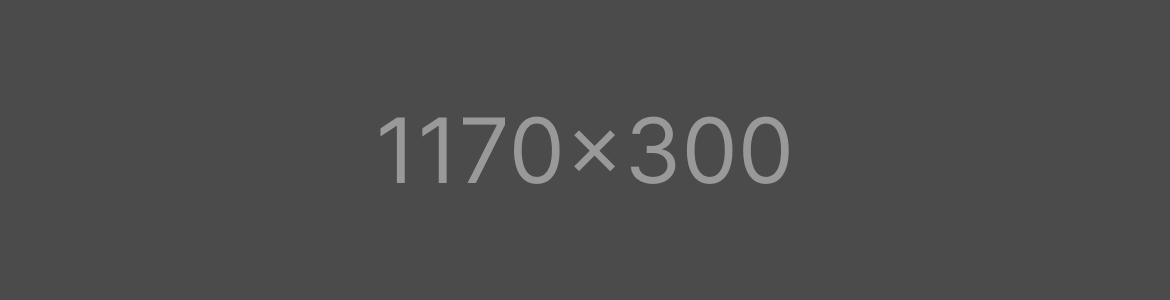
<img src="assets/image/content/main-first.png" alt="main-first" class="img-fluid">
Image thumbnails
In addition to our border-radius utilities, you can use .img-thumbnail to give an image a rounded 1px border appearance.
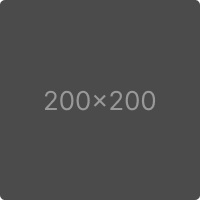
<img src="assets/image/content/main-first.png" alt="main-first" class="img-fluid">
Image Style
Four type of image style in template .img-rectangle, .img-round-radius, .img-round, .img-pill.
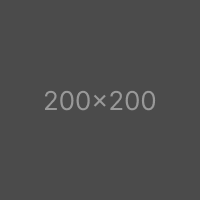
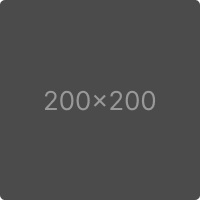


<img src="assets/image/content/main-first.png" alt="main-first" class="img-fluid">