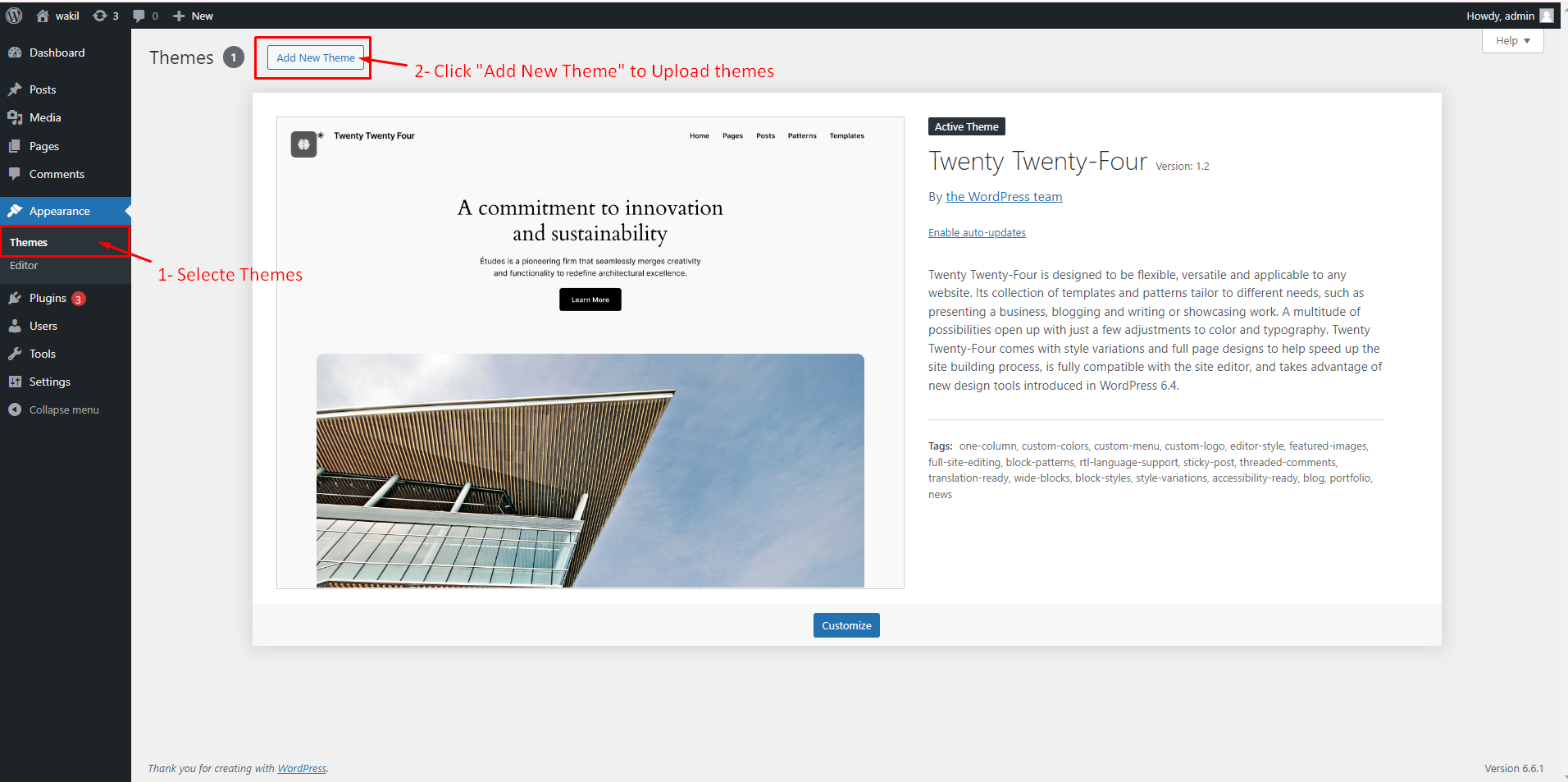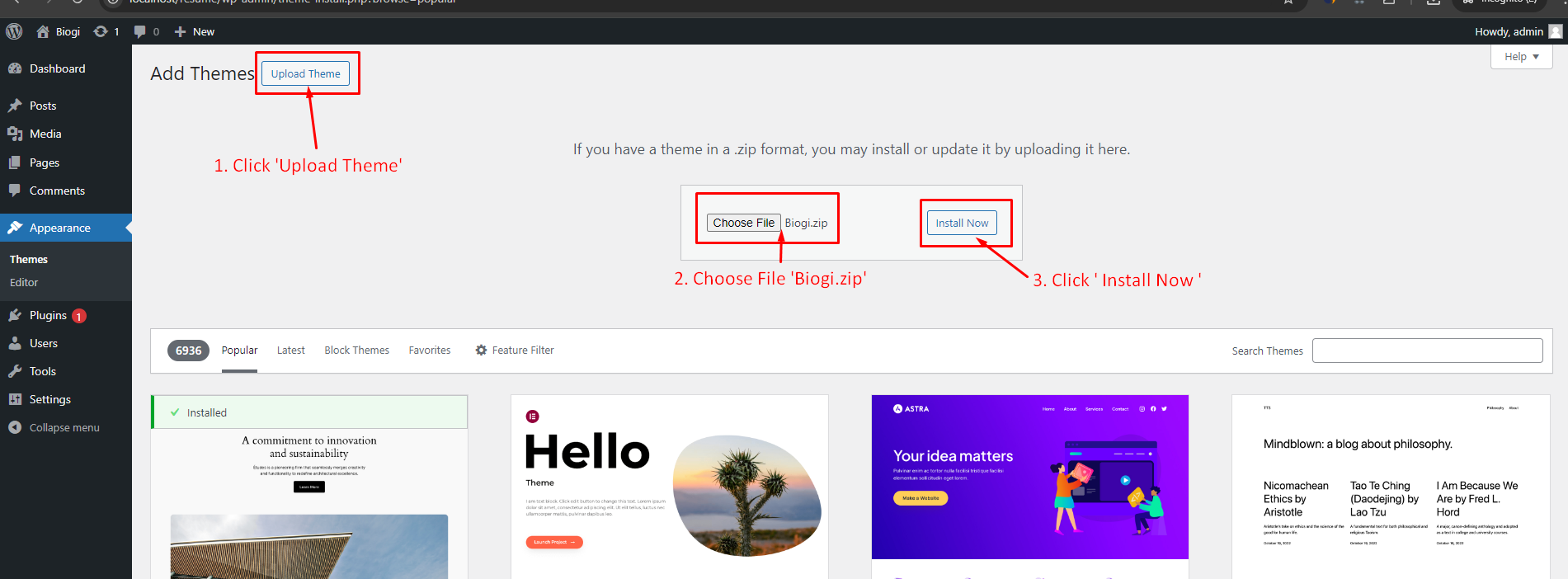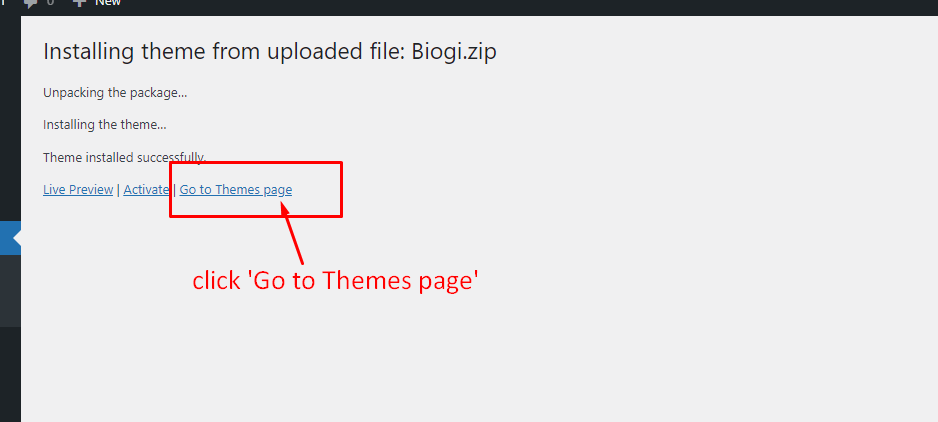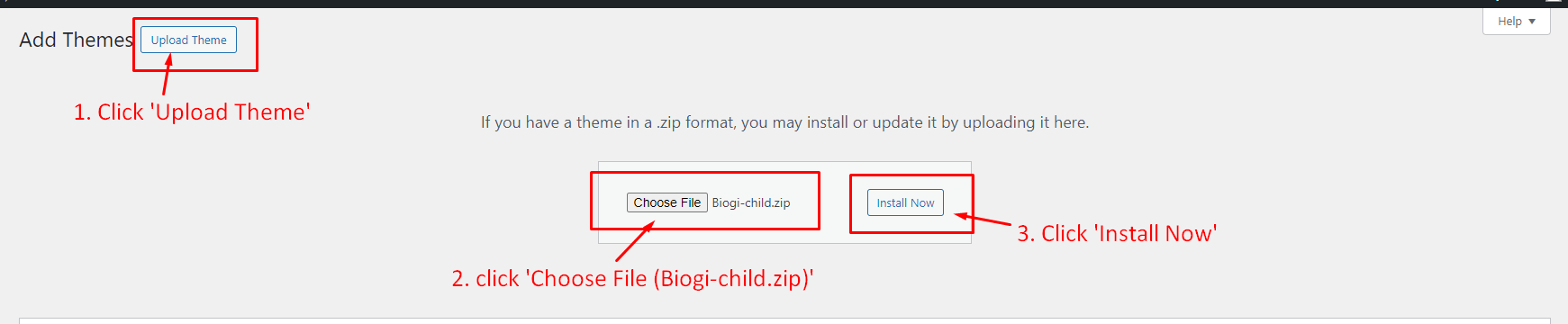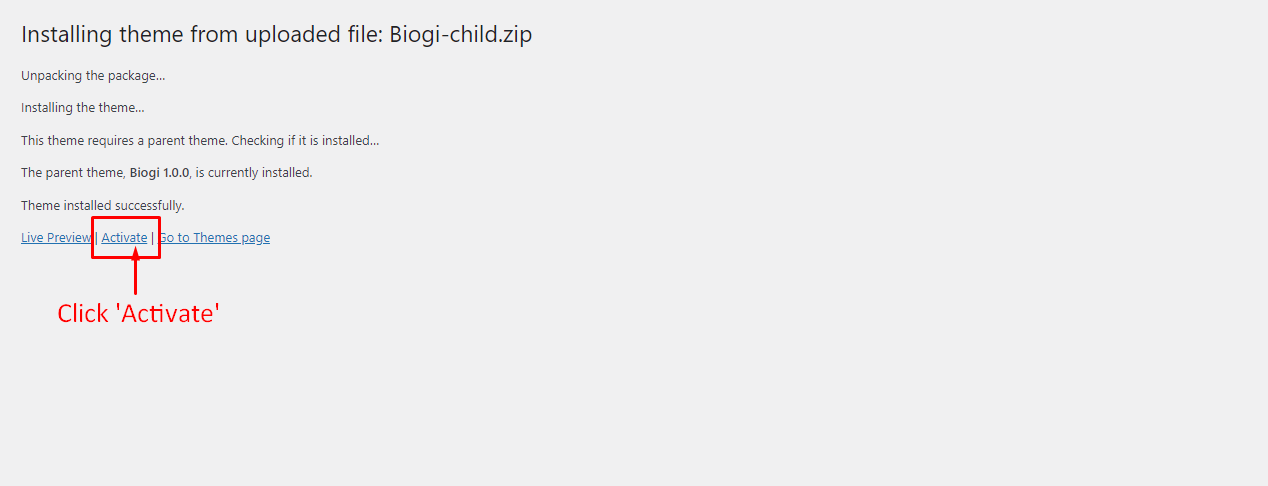Start
- Helpex
- Start
Follow the steps below to get started with your Site:
Documentation requirements
- 1. The latest version of the WordPress CMS
- 2. PHP 7.4 or higher. It is required by WordPress
- 3. HTTPS support
- 4. All WordPress standard requirements
Recommended PHP Configuration Limits
Sometimes you may get some errors while installing our theme, importing content, or activating plugins like white screen or PHP errors. They may be caused by low PHP configurations limits. In this case, you need to increase some values. You can do this on your own or contact your hosting provider with the following requirements:
Edit .htaccess file
- 1. php_value upload_max_filesize 512M
- 2. php_value post_max_size 512M
- 3. php_value memory_limit 512M
- 4. php_value max_execution_time 300
- 5. php_value max_input_time 300
upload_max_filesize – set this to a value > than your backup
post_max_size – set this to a value > than your backup
memory_limit – set this to a value > than your backup
max_execution_time – set this to 0 (infinite)
After purchasing Biogi theme on themeforest.net with your Envato account, go to your Download page. You can choose to download Biogi theme only (Installable WordPress Theme) or the entire Biogi theme package which contains the following files:
The contents of the theme package downloaded from ThemeForest:
- 1.Biogi.zip- An Installable WordPress Theme zip file. this file you need to upload to WordPress.
- 2.Biogi-child.zip- An Installable WordPress Child Theme zip file. this file you need to upload to WordPress.
- 3.Licensing- This folder contains the terms and conditions of the license.
- 4.Documentation- This folder contains what you are reading now :)
You can do it in two ways:
FTP Upload
- 1. Download the All files & documentation from your Themeforest account, Downloads section
- 2. Unzip the Documentation.zip file or whatever the name of the downloaded archive is.
- 3. Unzip the Documentation-Child.zip file or The name of the child theme should be based on or related to the name of the parent theme. This ensures clarity and proper functioning, as the child theme typically inherits features from the parent theme.
- 4. Select the Documentation folder which represents the Wordpress theme folder. It's important to extract this folder and not the main archive!
- 5. Open up your FTP manager and connect to your hosting
- 6. Browse to wp-content/themes
- 7. Upload the Documentation folder mentioned in the third step above
- 8. Log Into WordPress and go to Appearance » Themes
- 9. Find Documentation Child and click Activate
Wordpress Upload
- 1. Download the "Installable WordPress file only" from your Themeforest account, "Downloads" section
- 2. Navigate to Appearance » Add New Themes » Upload
- 3. Select the downloaded theme file Documentation.zip
- 4. Hit 'Go to Themes Page' and Reupload on Child Theme
- 5. Hit Install Now button and the theme will be uploaded and installed
- 6. Once the theme is uploaded, you need to activate it. Go to Appearance » Themes and activate Documentation theme.