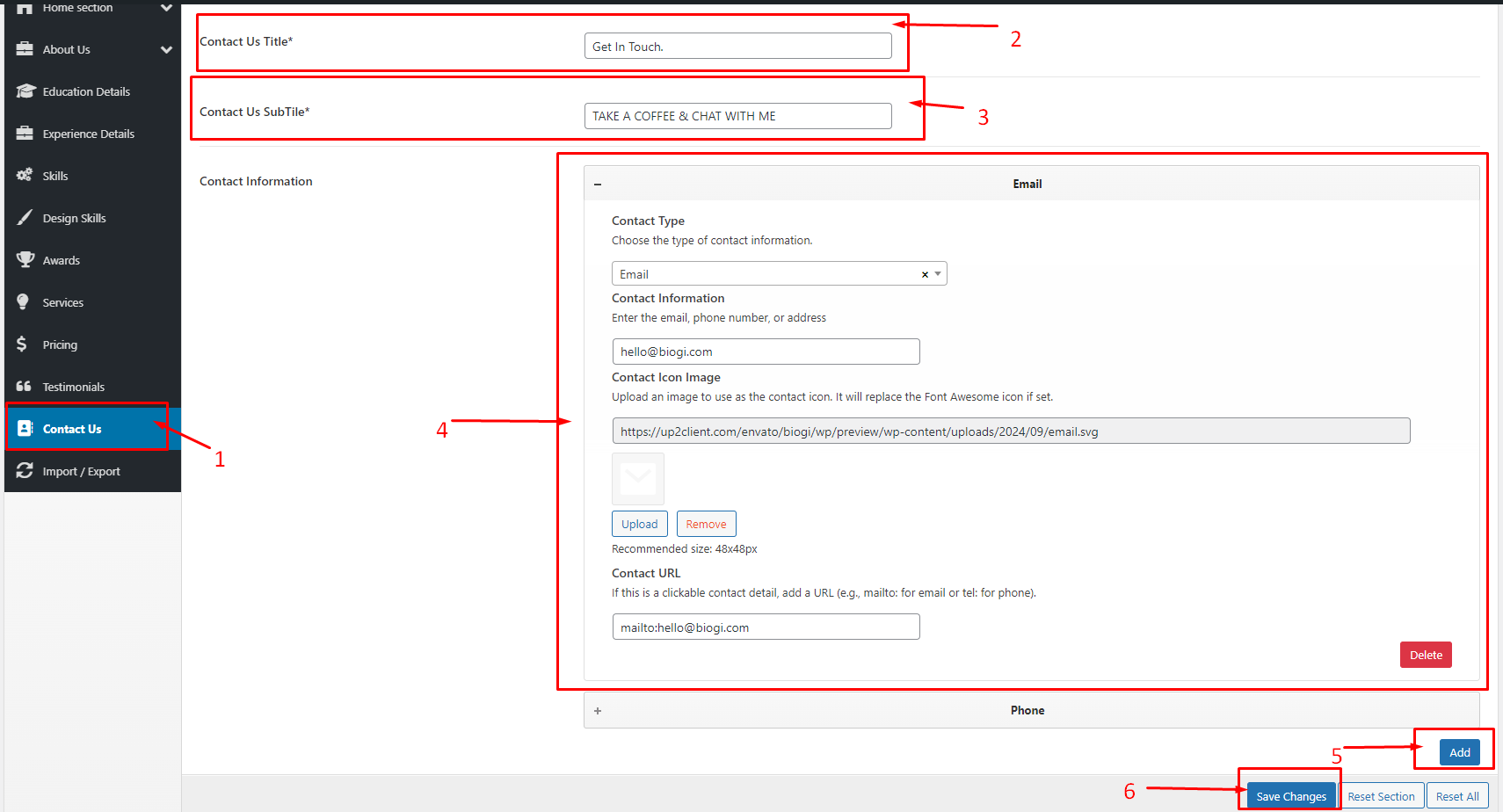Theme Opetion
- Helpex
- Theme Opetion
- From the dashboard go to Theme Opetion > General
- Change the body background to either a "color " or " an animation."
- If the background type is set to Animation, display the animation and allow changing the animation.
- If the background type is set to Color, display the color and allow changing the color.
- Change the Scrollbar Color.
- This section allows you to modify the footer text displayed on your website. Use the text editor to enter your preferred copyright message, links, or additional information. Once updated, this text will appear in the footer across all pages of your site.
- This section allows you to customize the title of the blog section.
- This section allows you to manage your portfolio settings. You can customize the title of the portfolio by editing the 'Services Title' field, and specify the number of portfolio items to display by entering a value in the 'Number of Portfolio Items' field. Don't forget to save changes after making updates
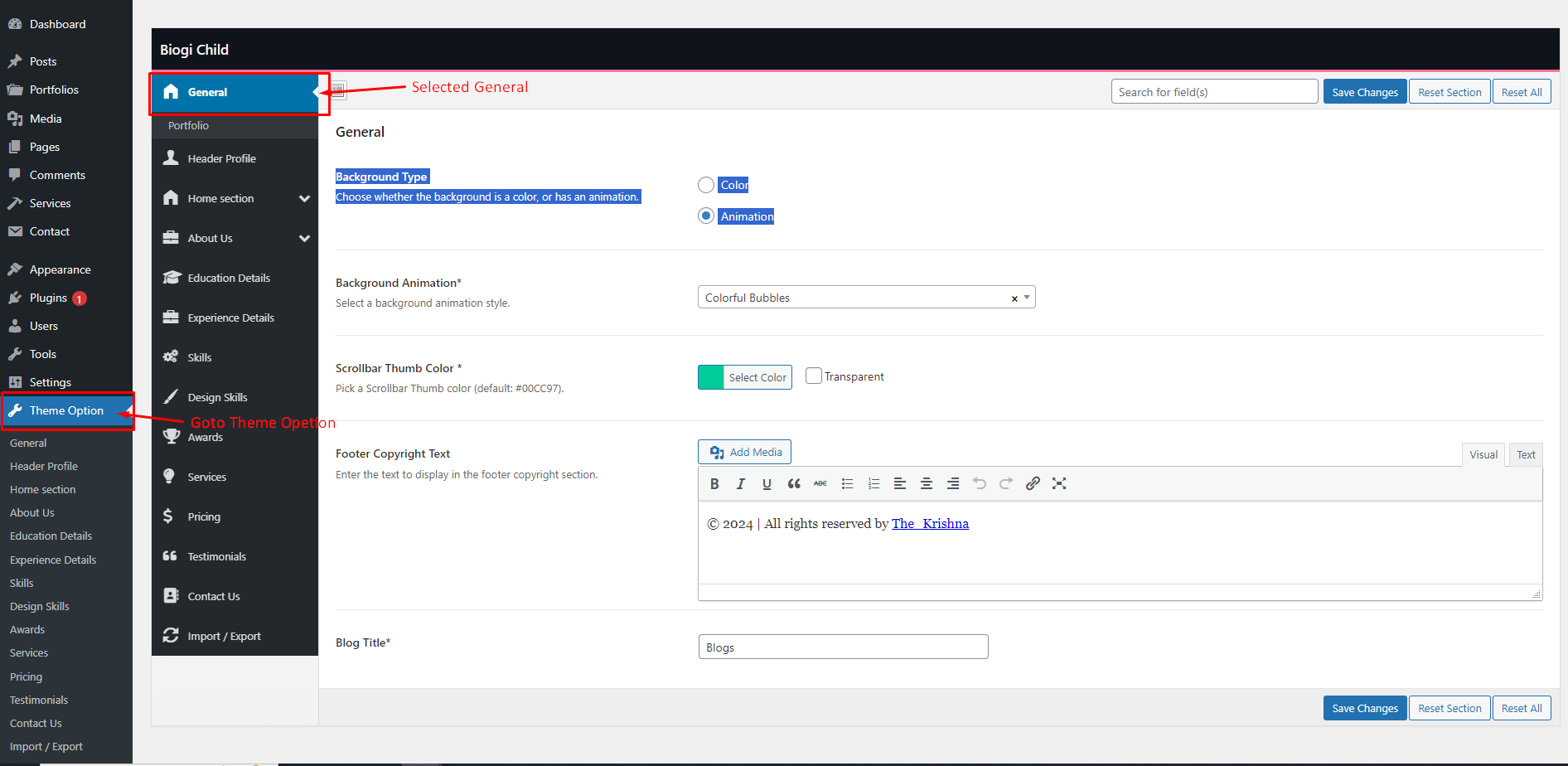
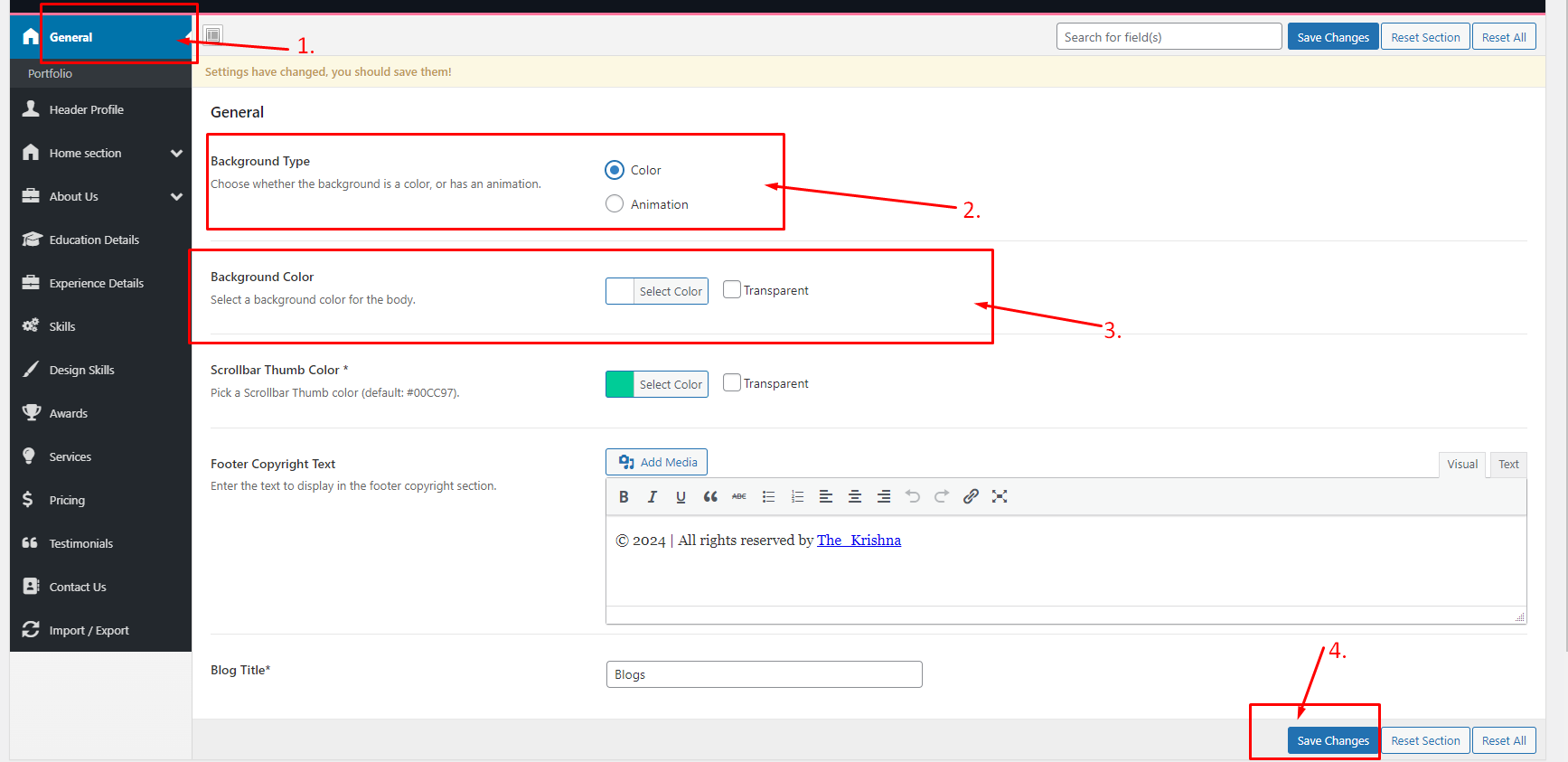
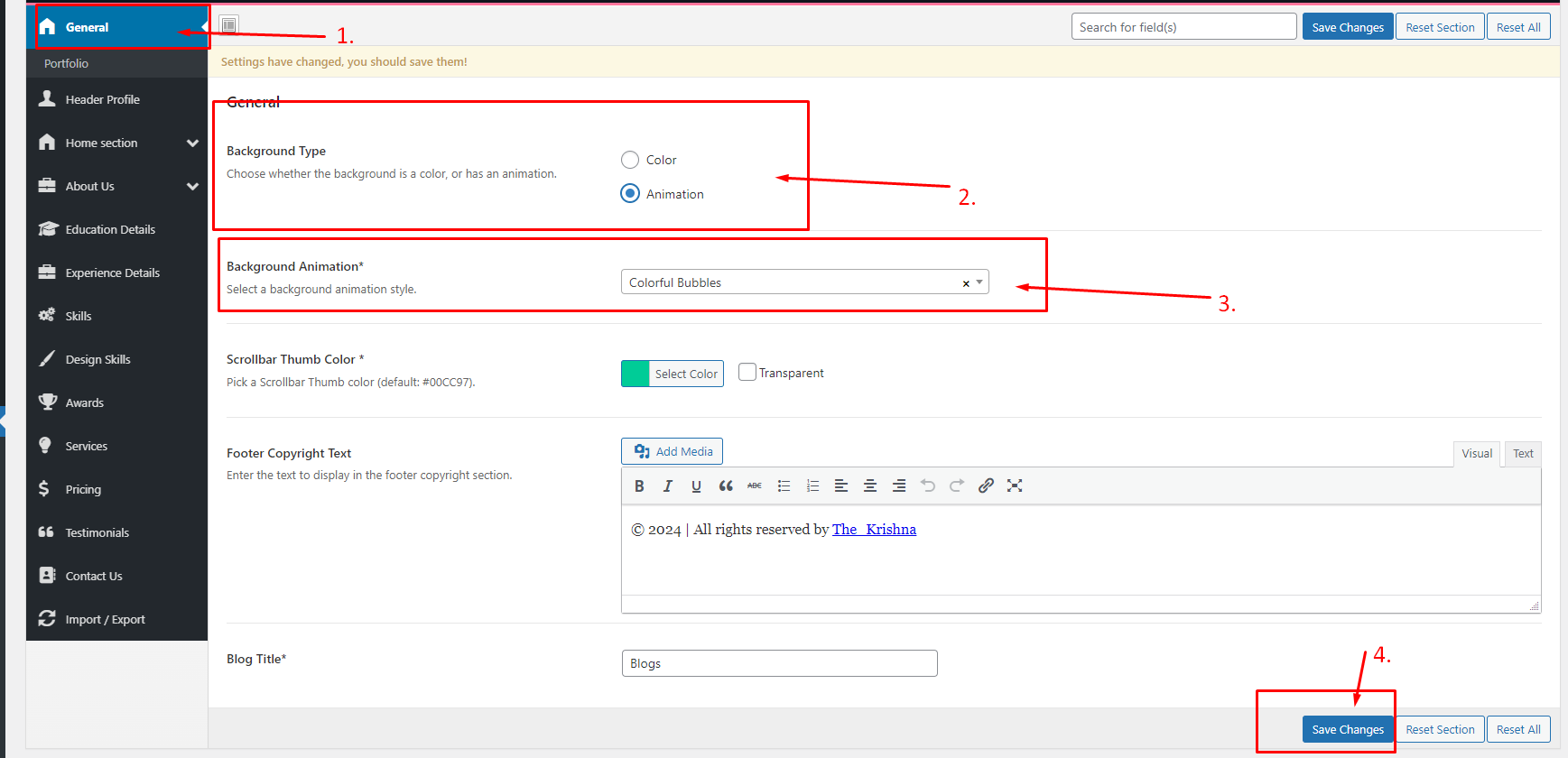
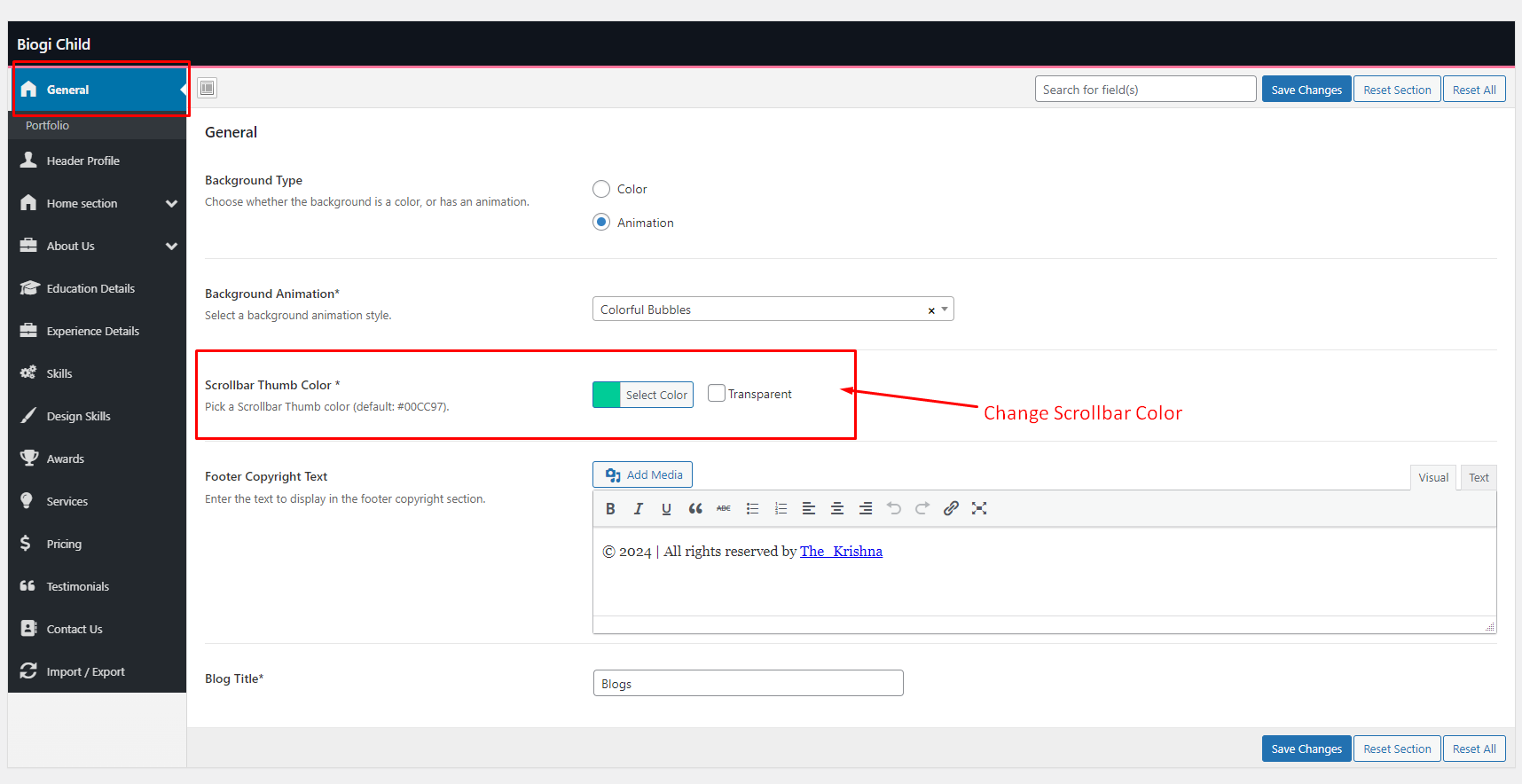
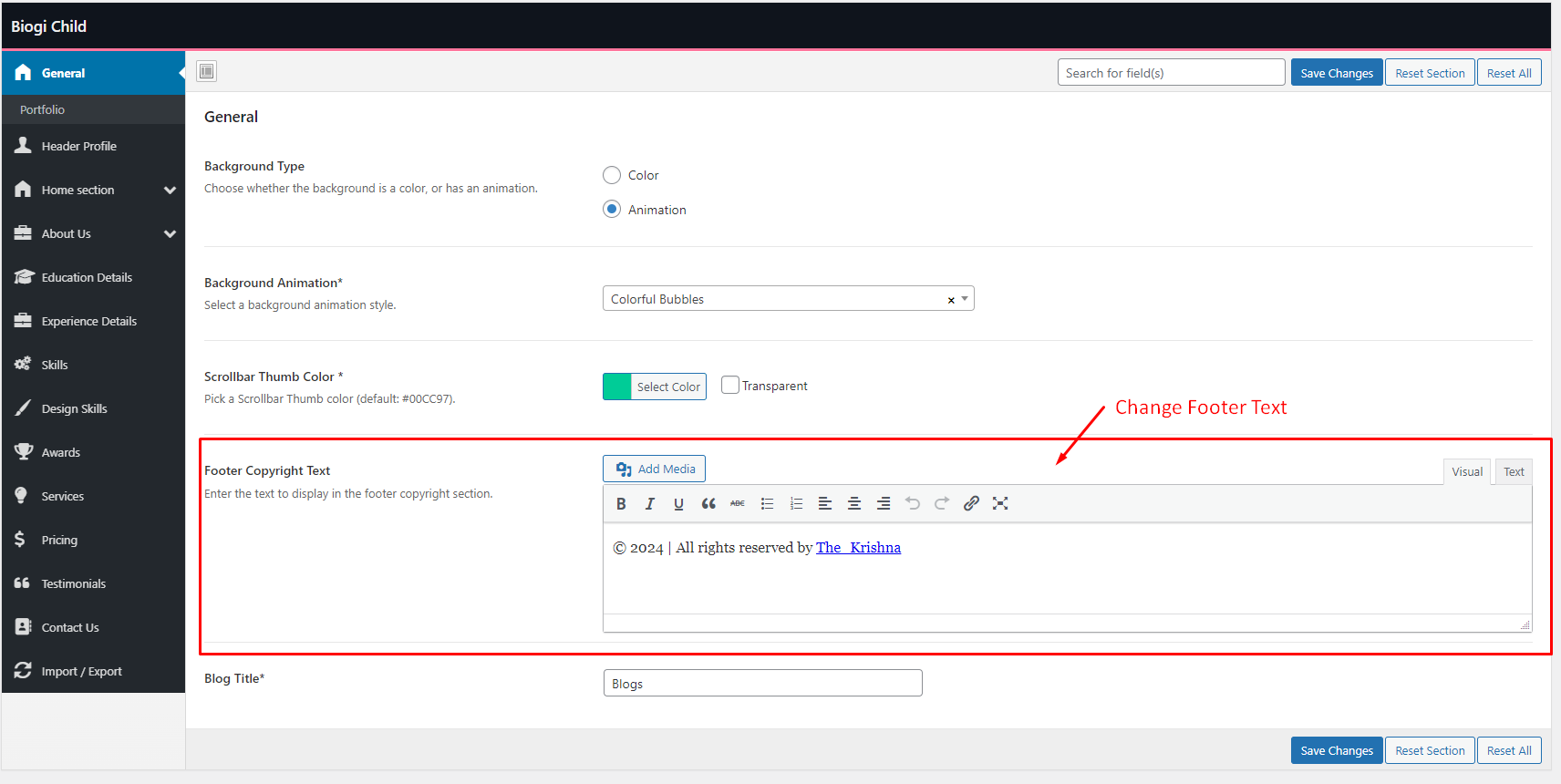
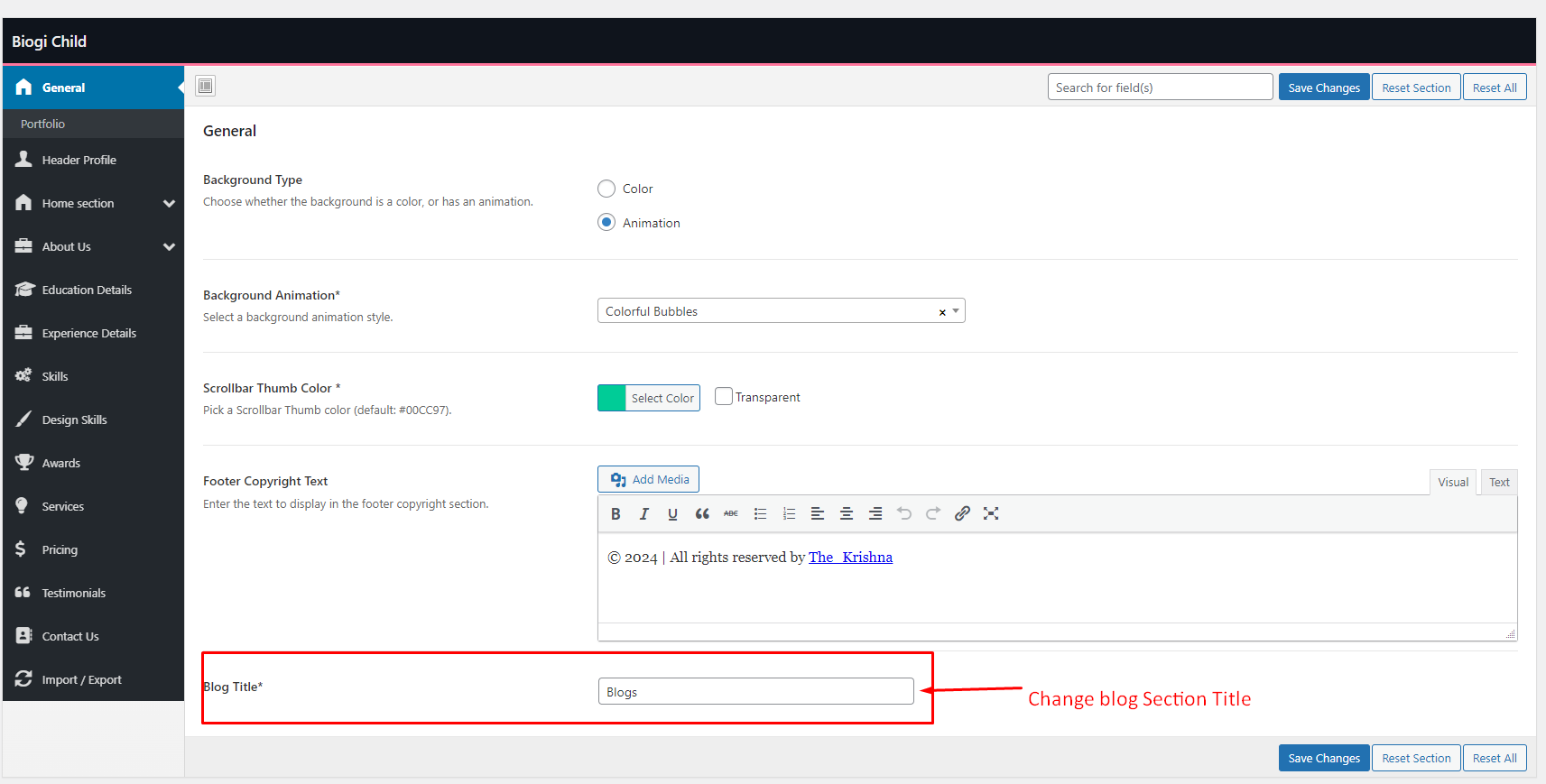
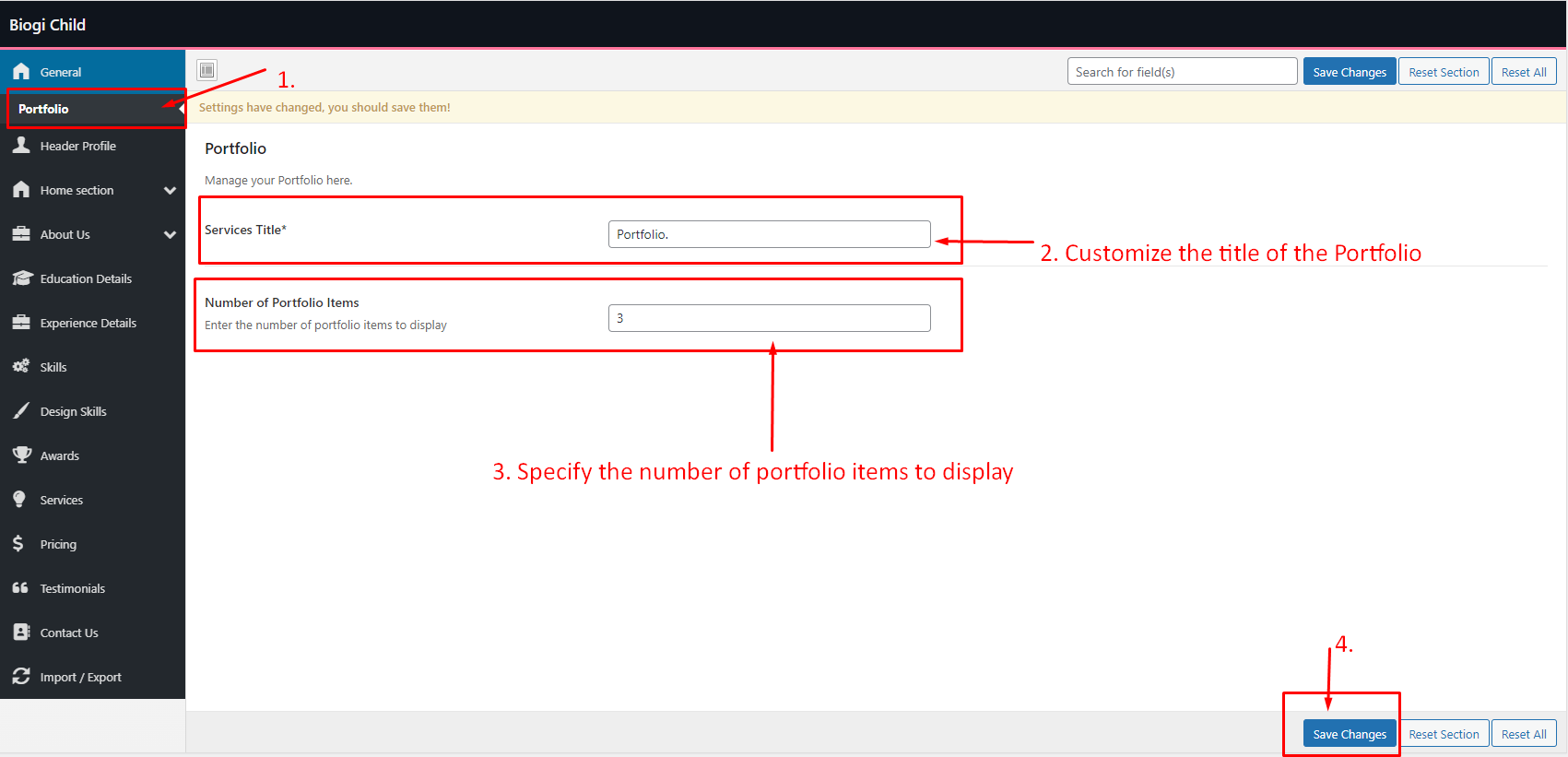
- This section allows you to customize the header profile of your website. You can upload a profile image using the 'Profile Media w/ URL' field.
- This section allows you to customize the header 'Profile Title' to display the name or designation
- This section allows you to customize the header Animated text to add multiple animated text entries to highlight your skills or roles under 'Profile Text Animation.'
- You can easily add or remove entries as needed. Additionally, you can manage the visibility of various social media icons to link to your profiles.
- This section allows you to customize the 'Download CV' button on your website. You can modify the text displayed on the button by changing the 'Download Button Text' field, and you can set the URL where the CV is stored in the 'Download Button Link' field. This feature enables visitors to download your CV directly by clicking the button. Remember to save your changes after updating.
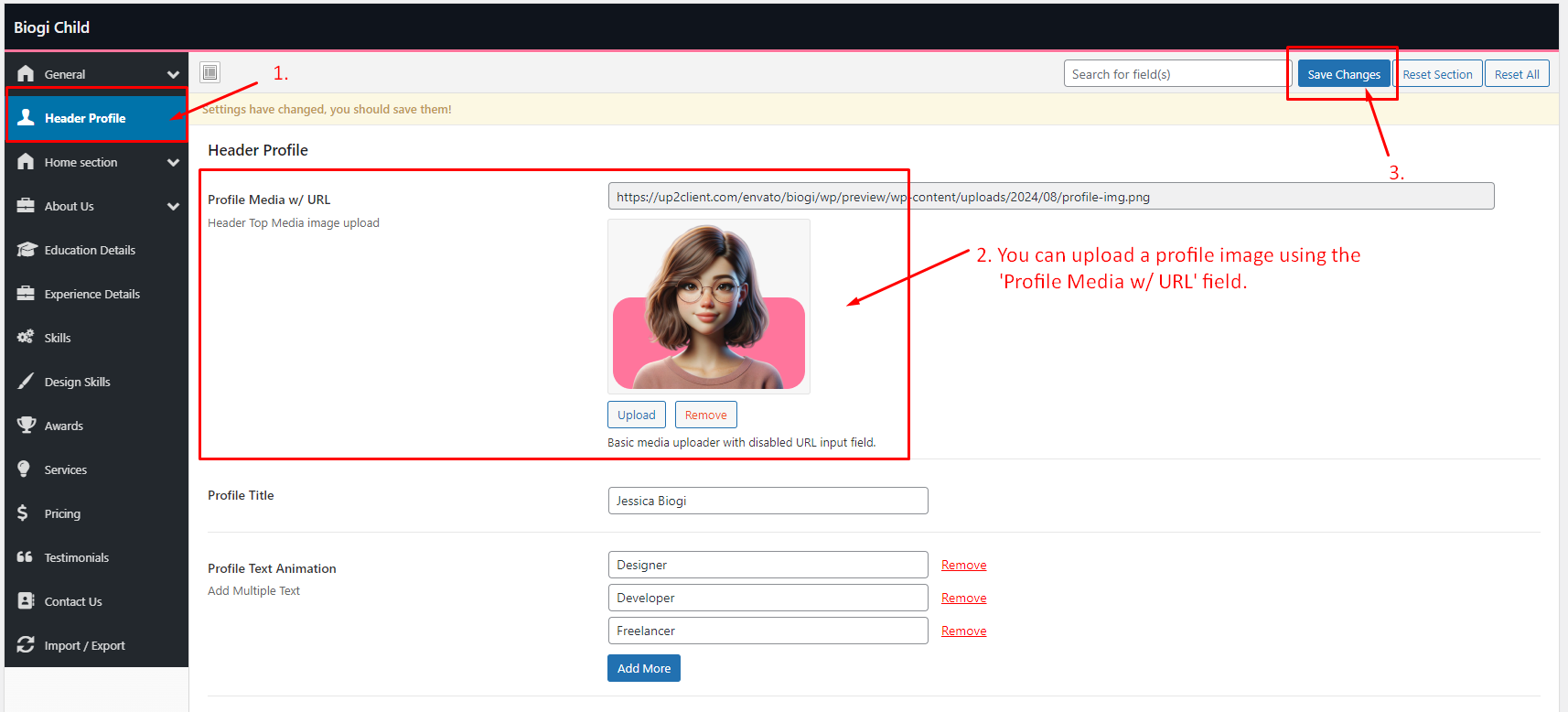
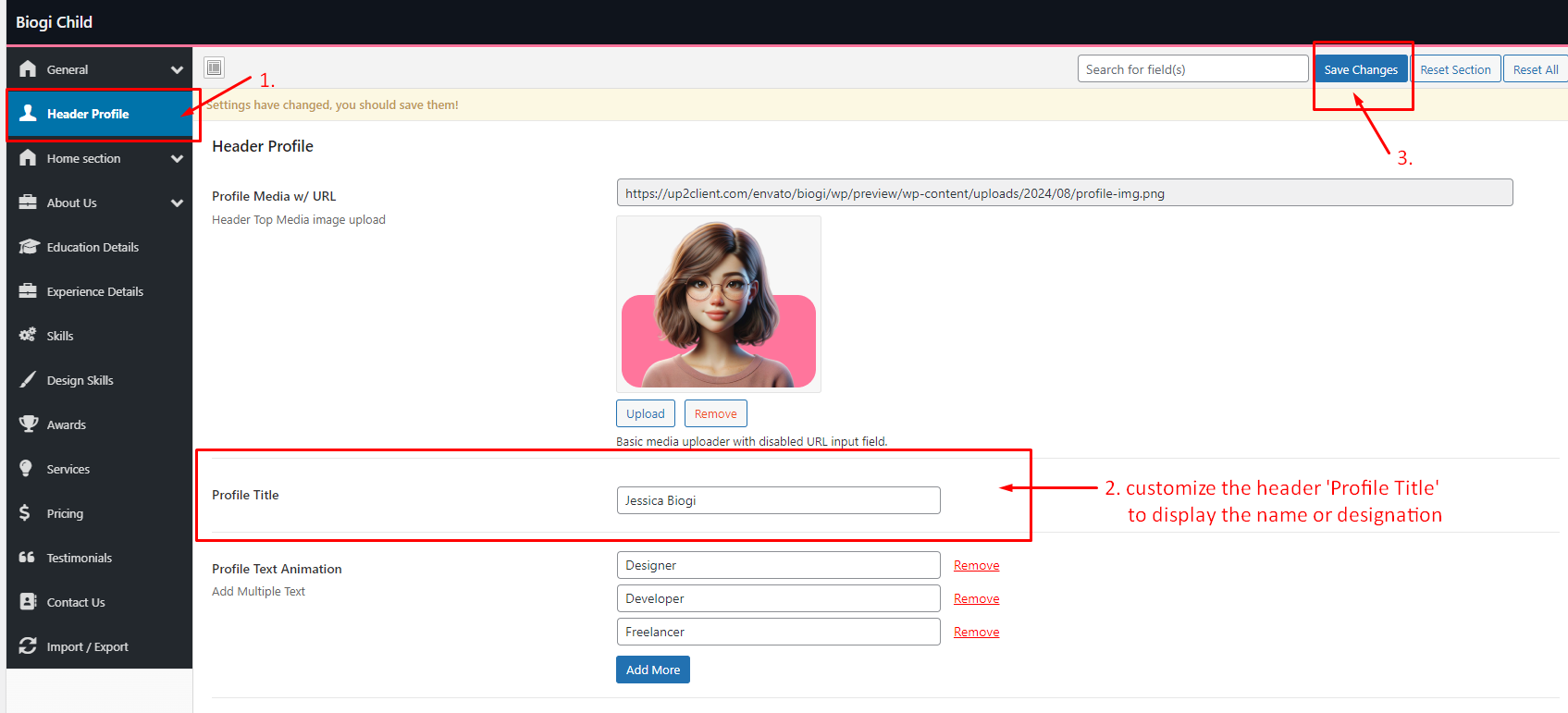
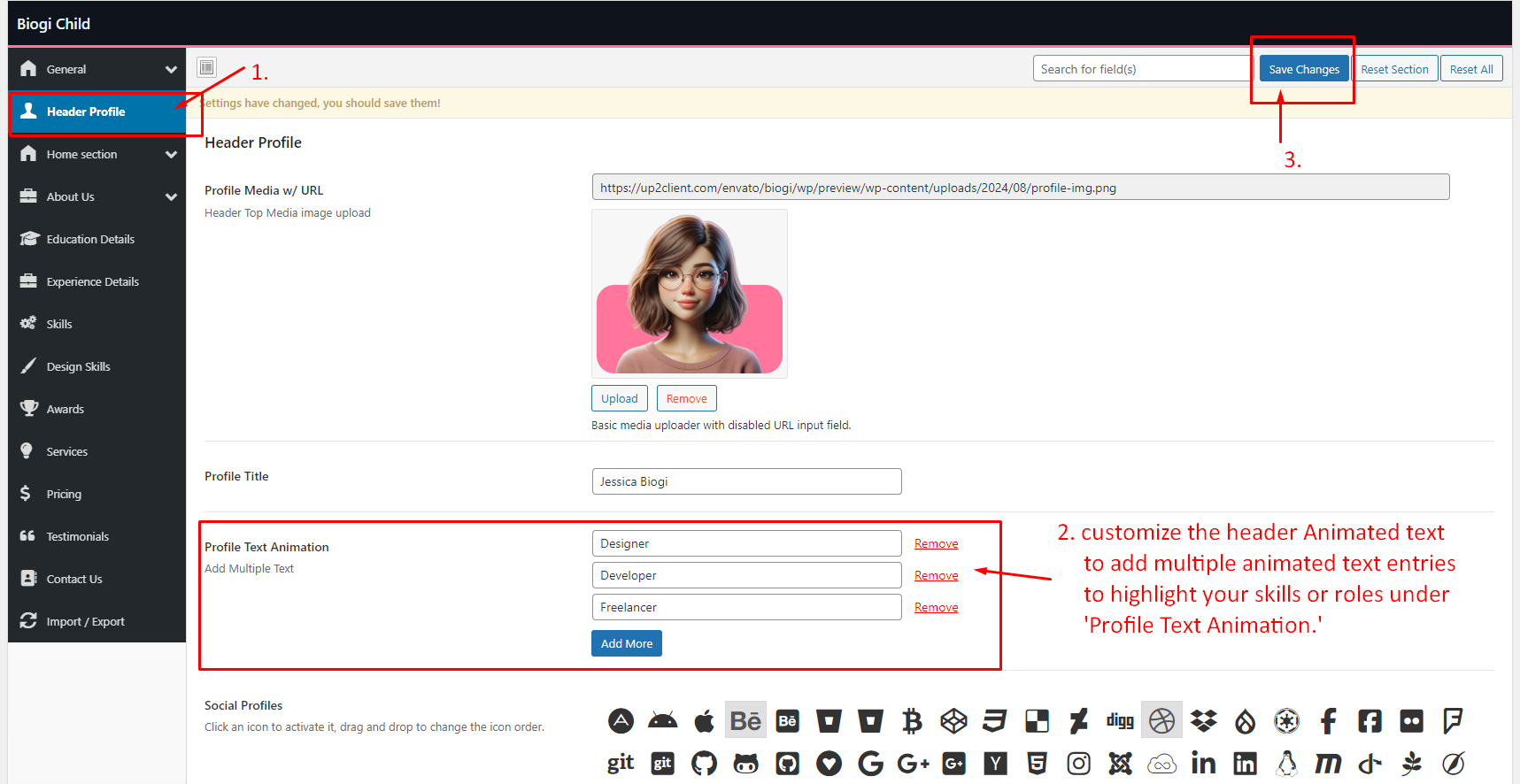
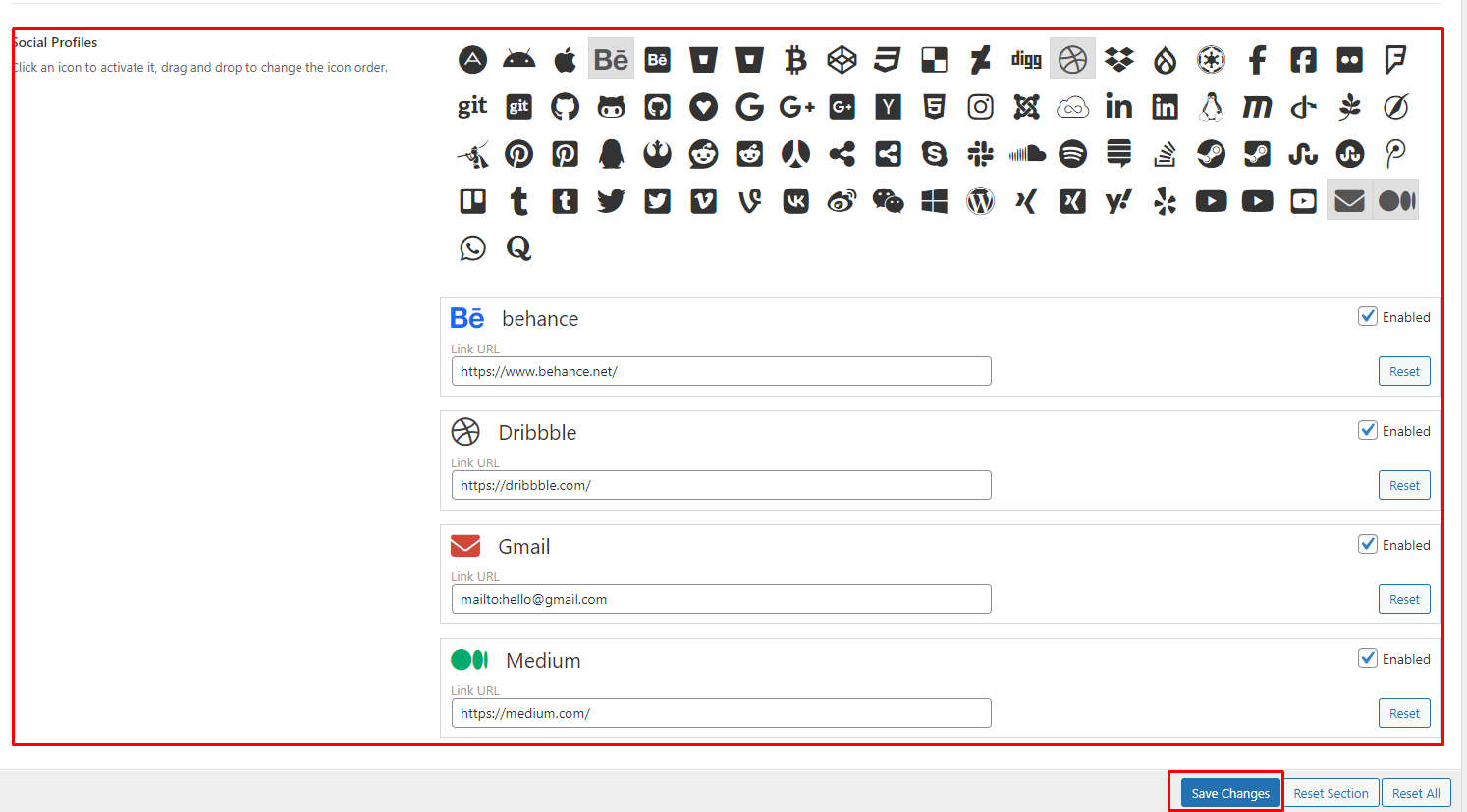

- This section allows you to manage the images displayed on the home page. You can upload and remove images for three different profile image slots:
- The first 'Home Profile Image' field allows you to upload the main profile image.
- You can view the uploaded main profile image here.
- The second 'Home Profile Image2' field allows you to upload another image.
- The third 'Home Profile Image3' field lets you upload a third image.
- After making any changes to the images, ensure you click 'Save Changes' to apply them."
- This section allows Allow to Customize Home Section
- Home Profile Title: A section to enter the user's name or profile title.
- Profile Description: A text box to describe the profile, achievements, or a message for clients.
- Profile Text Animation: Add animated text tags for the profile, such as job roles or skills.
- Add Images: Upload or manage multiple profile-related images.
- Add Text: A section to highlight a key accomplishment or detail (e.g., "Worked with more than 100 people").
- Add Sub Text: Add supportive or complementary text (e.g., "100+ Clients").
- Save Changes Button: Finalize all updates by clicking "Save Changes."
- This section allows Allow to Customize Home Section Button
- Button Section: This is the navigation menu where the user selects the "Button" option to manage and add buttons for the profile.
-
Button Configuration: A specific section to create or edit buttons.
The "Contact Me" button is displayed, where you can:
- Set the Button Name (e.g., "Contact Me").
- Add the Button URL (currently set to "#").
- Choose the Button Color (yellow is selected, with an option to make the button transparent).
- Save Changes: A button to finalize and save all modifications.
- This section allows Allow to Customize Brands Logo Slider Section
- Slider Gallery Section: This option is selected in the left-hand menu to manage image sliders for the profile.
- Add Title: A field to set the title for the slider. In this case, the text entered is "Trusted by World Leading Brands."
- Add Images: A gallery area to upload or select multiple images. Several images are already in the gallery, and there are options to remove individual images if necessary.
- Save Changes: This button allows you to save any updates made to the slider gallery, such as adding a title or uploading images.
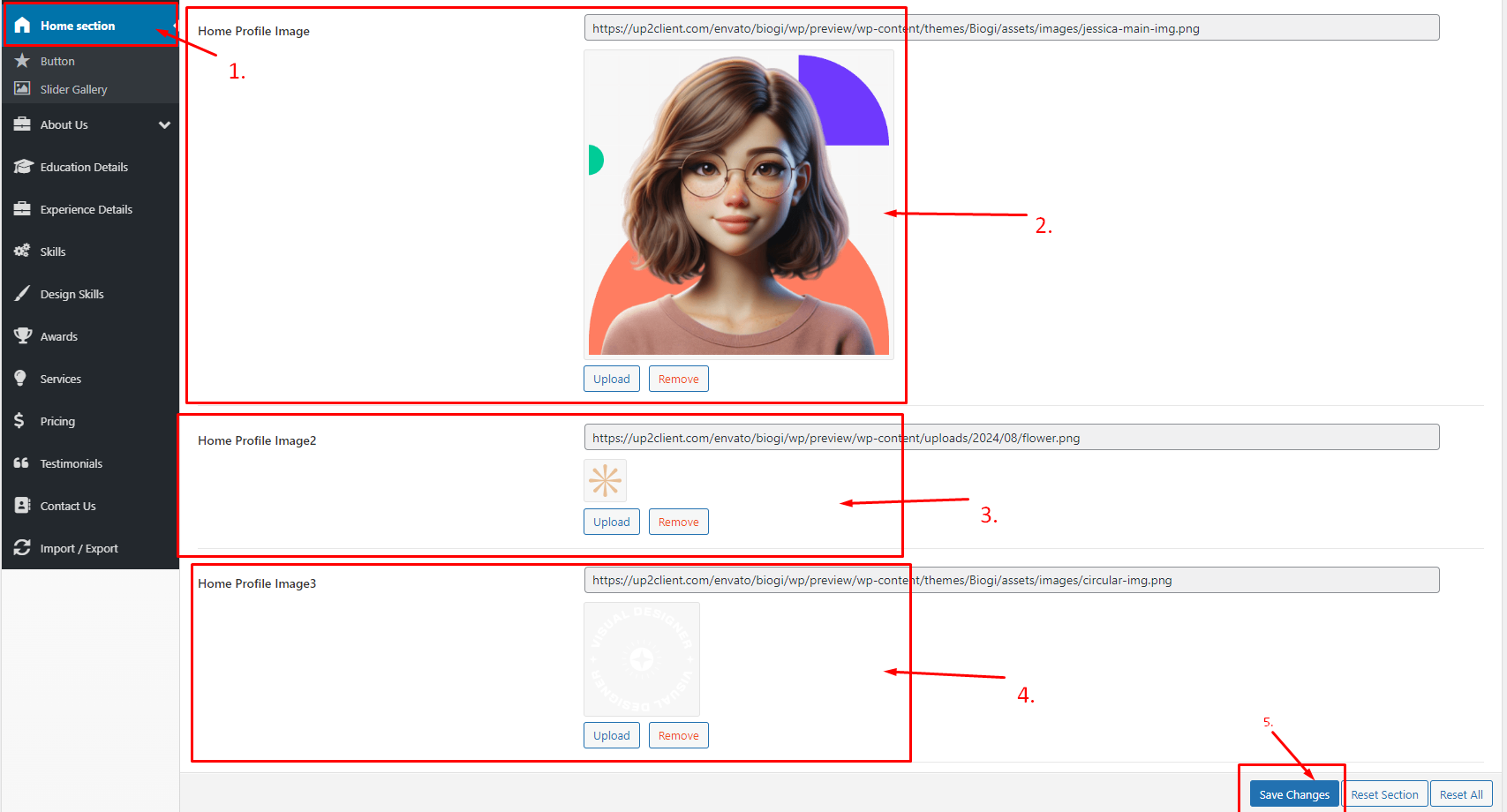
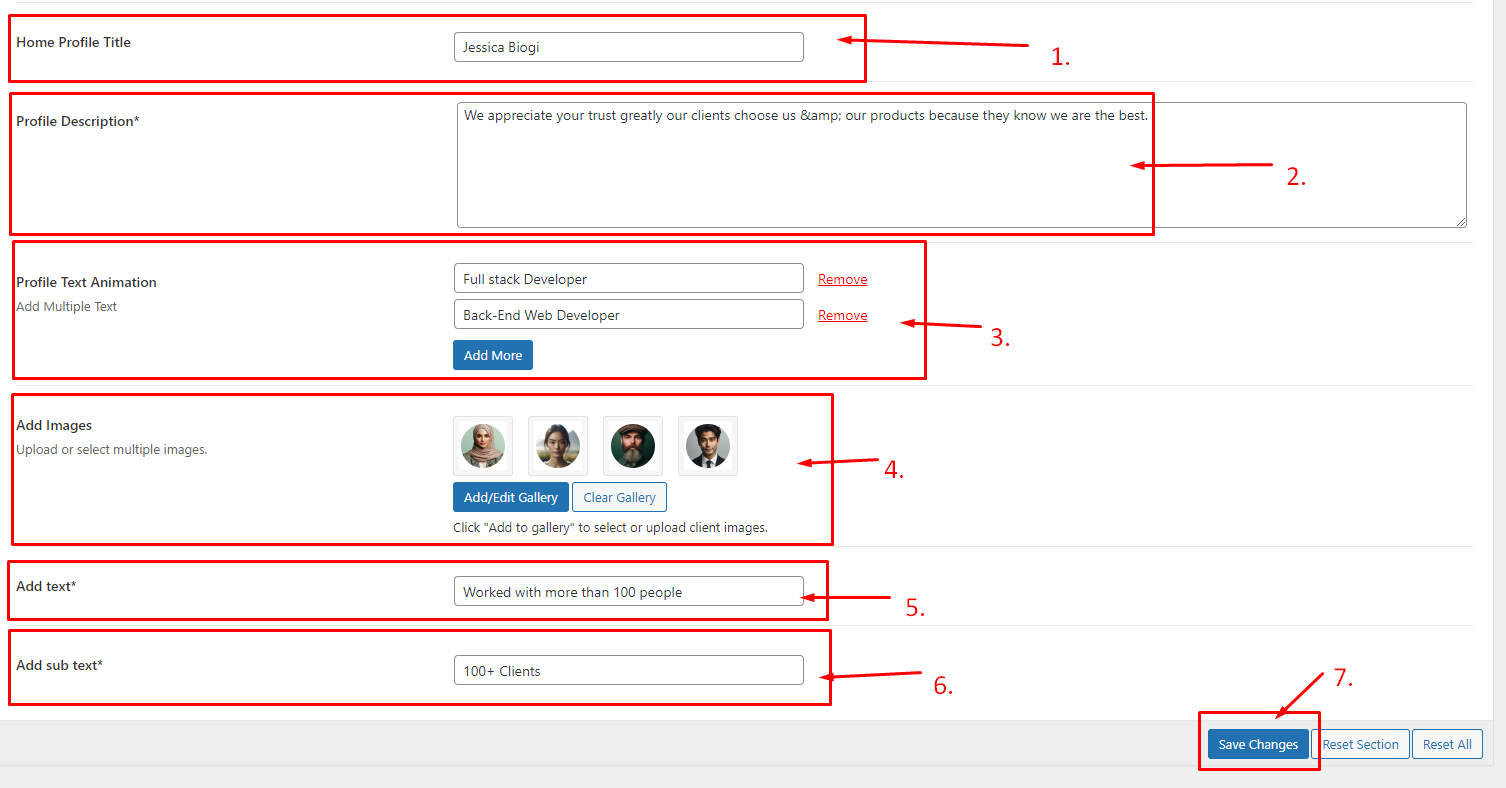
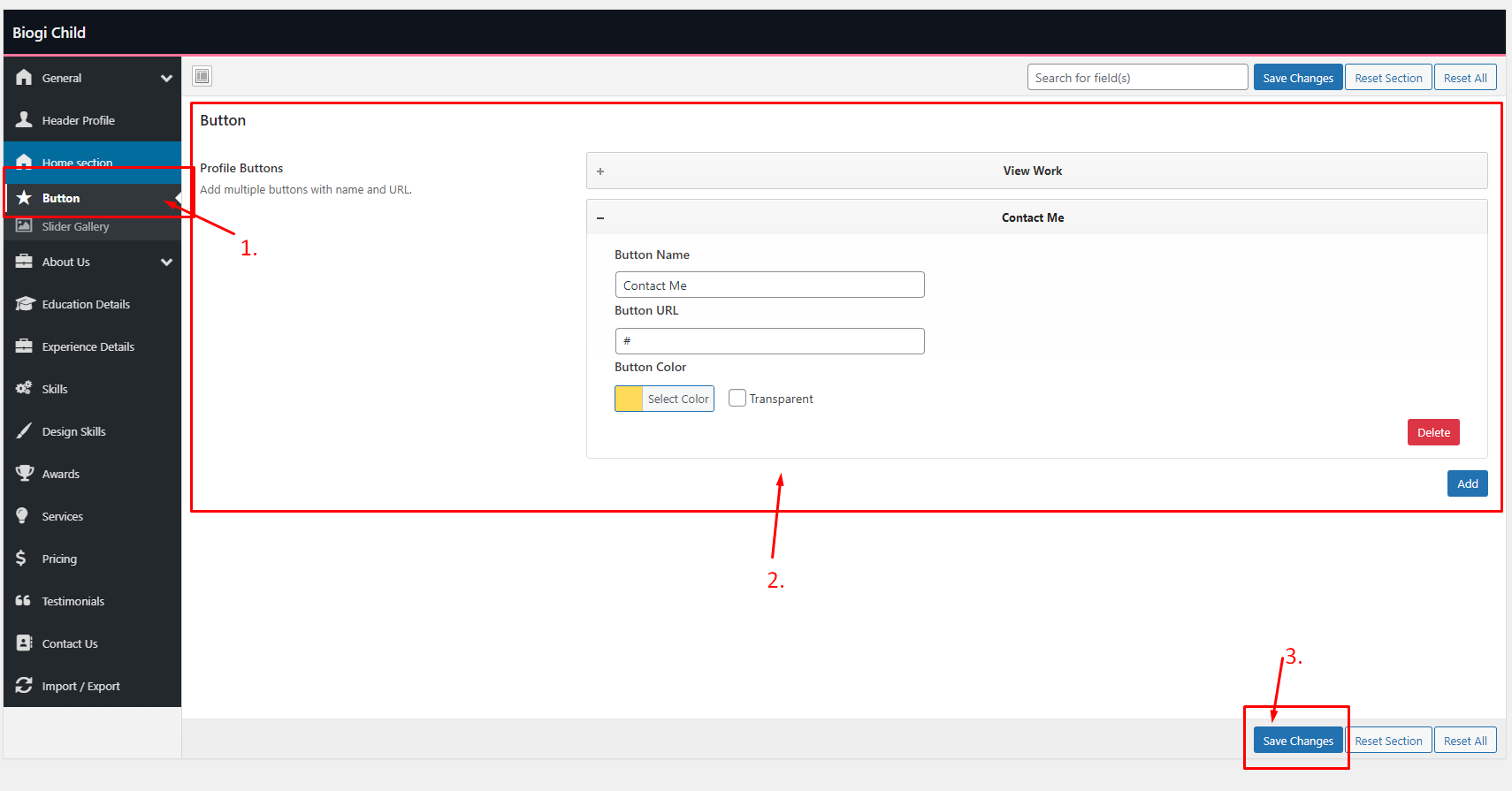
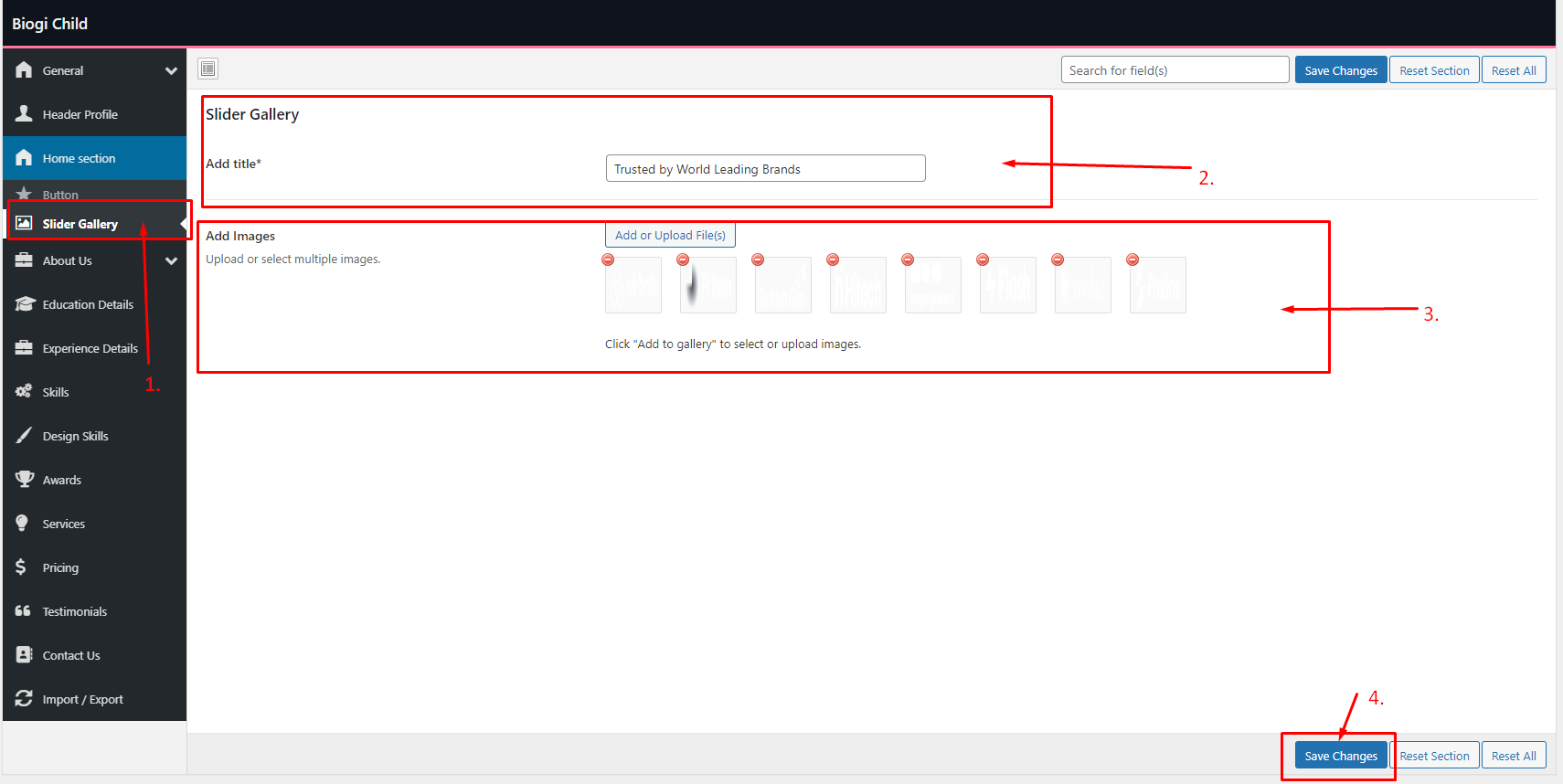
- About Us section configuration
- About Us Section: This menu option is selected on the left-hand sidebar, allowing customization of the "About Us" section.
- Add Title: A field to input the title of the section. In this case, "About Me" is used as the title.
- Add Description: A larger text box where detailed content is added. This includes a personalized description, starting with an introduction like "Hi, my name is Jessica Biogi," followed by information about professional experience and interests.
- Save Changes: This button is clicked to save any edits made to the "About Us" section.
- About Info Section: This is the selected option on the left sidebar to manage additional personal or professional information about the user.
-
Save Changes: After making any changes or adding new
information, this button is used to save the updates.
- Name
- Nationality
- Phone
- Experience
- Freelance status
- Skype
- Language
- Other
- Below the dropdown, the selected information types are displayed (e.g., Name, Nationality, Phone, Email, etc.), and users can add or delete fields as needed.
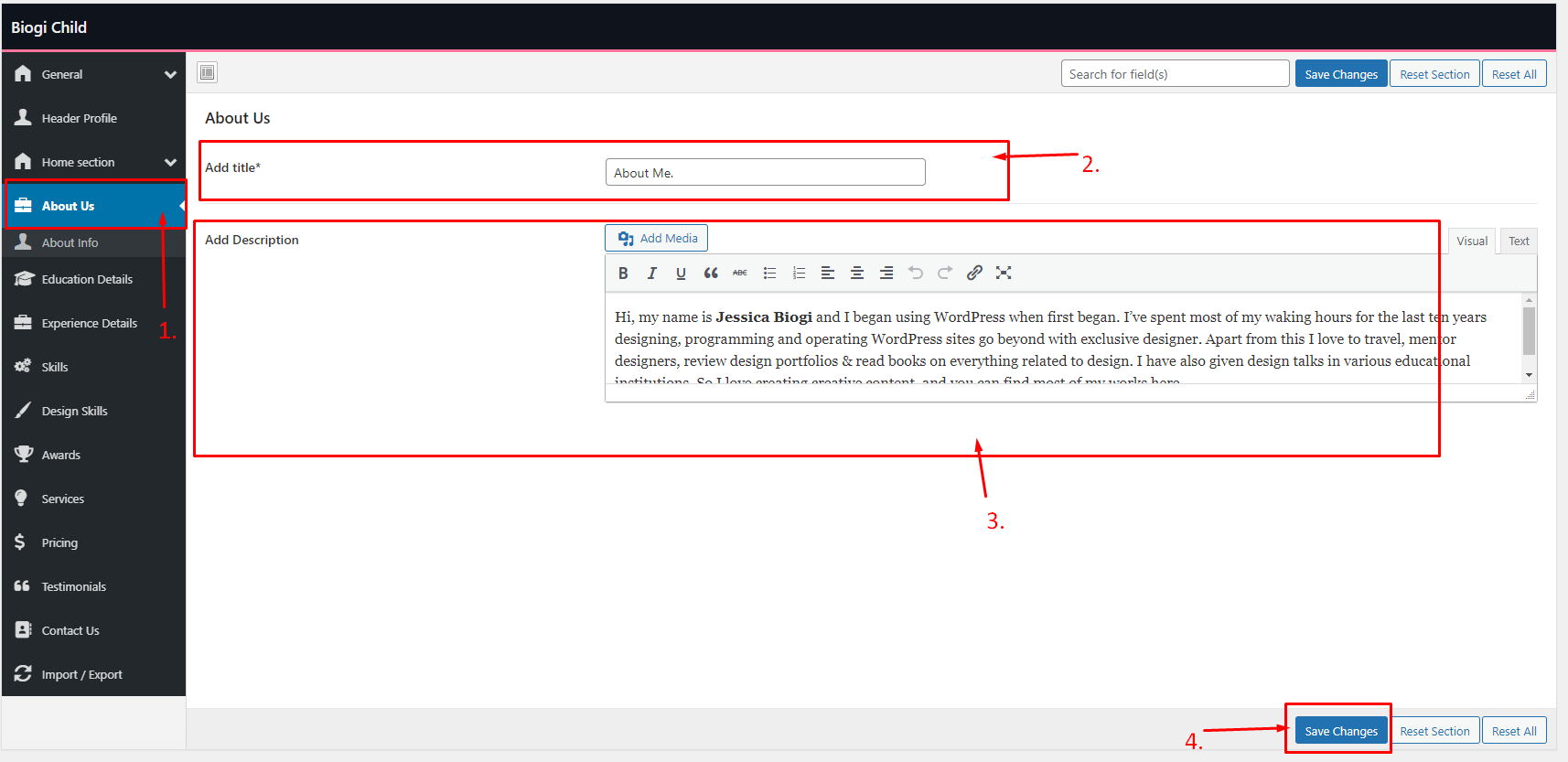
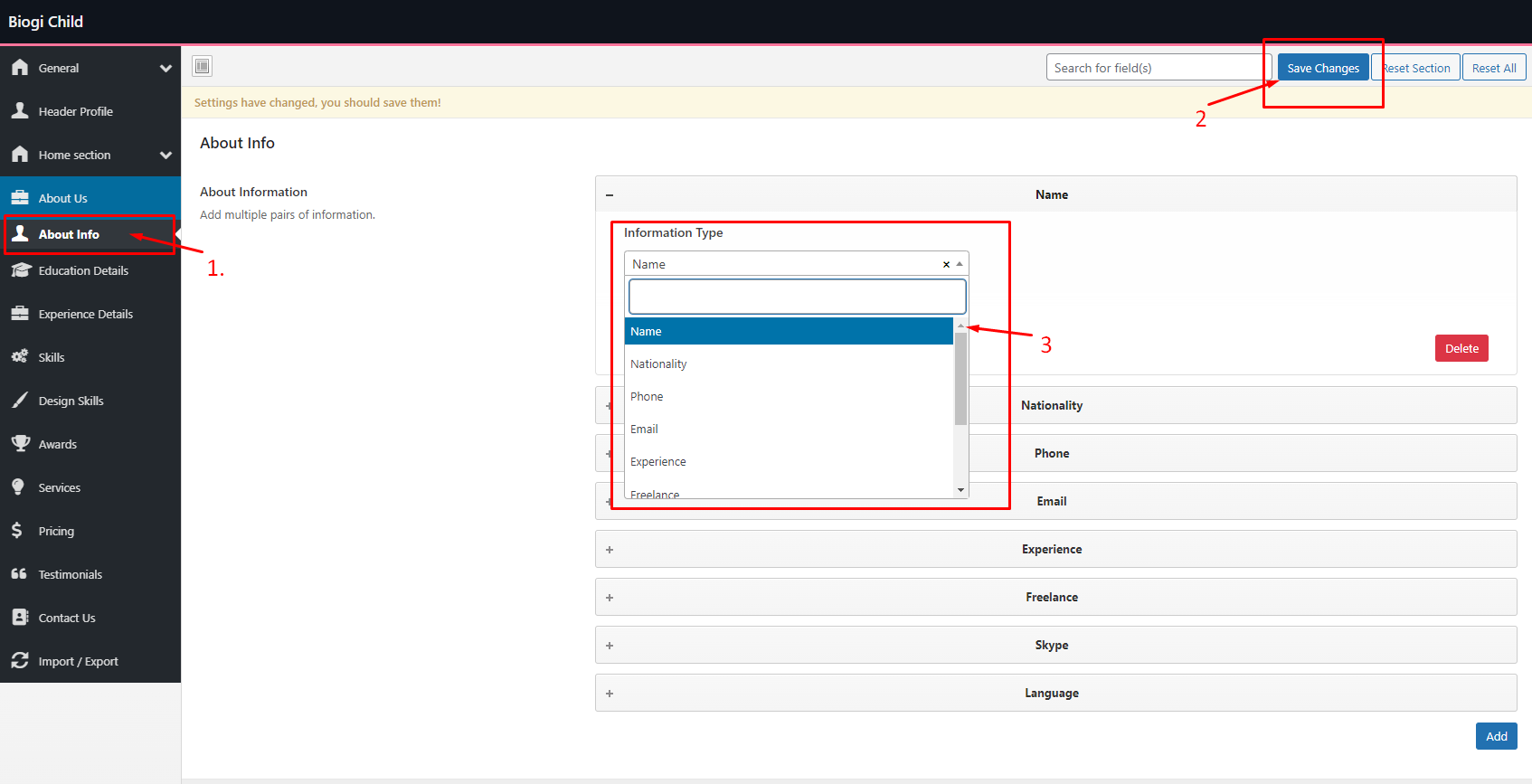
- Customize Education Details section
- Education Details Section: This is selected from the left-hand sidebar to manage educational background entries.
- Education Title: A field to add the heading for the education section, currently set to "Education."
-
Education Entries: Here, multiple education records can be added.
The specific entry displayed includes:
- Degree Title: Master in Design
- Institution Name: Cambridge University
- Duration: 2010-2014
- Description: A text area to provide more details about the degree or education, which can include achievements, focus areas, or additional relevant information.
- Add Button: A button to add more education entries to the section.
- Save Changes: Once the entries are made or updated, the user can save the changes using this button.
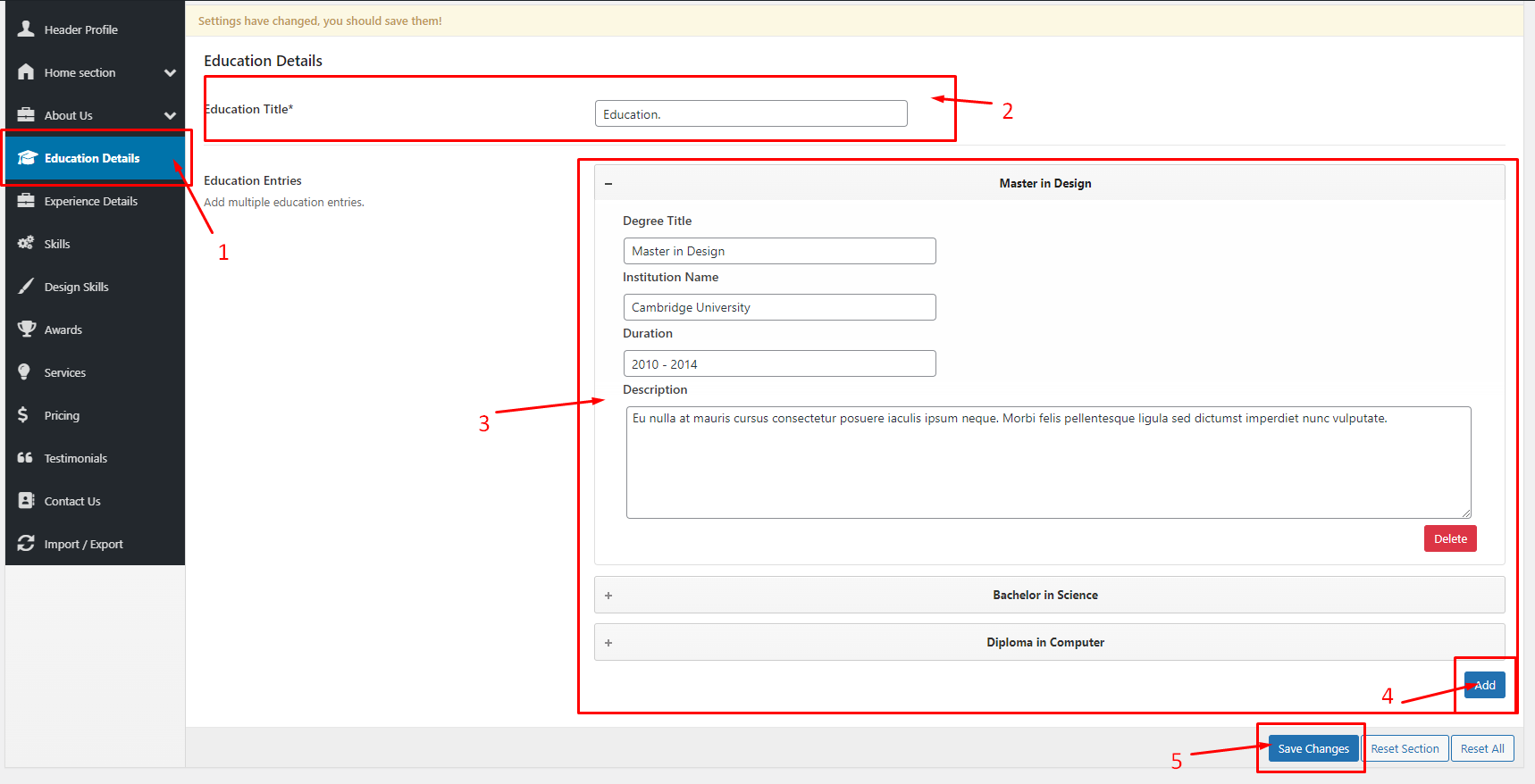
- Customize Experience Details section
- Experience Details Section: This option on the left-hand sidebar allows managing the user's professional experience.
- Experience Title: A field to add a title to the experience section, currently set as "Experience."
-
Experience Entries: This section enables the user to input multiple
experience records. The displayed entry includes:
- Job Title: Lead Design & Development.
- Company Name: Envato.
- Duration: 2020 - Current.
- Description: A text box to provide more details about the responsibilities or achievements in the role.
- Add Button: Clicking this button allows the user to add more experience entries.
- Save Changes: After entering or modifying information, the user can click this button to save the changes.
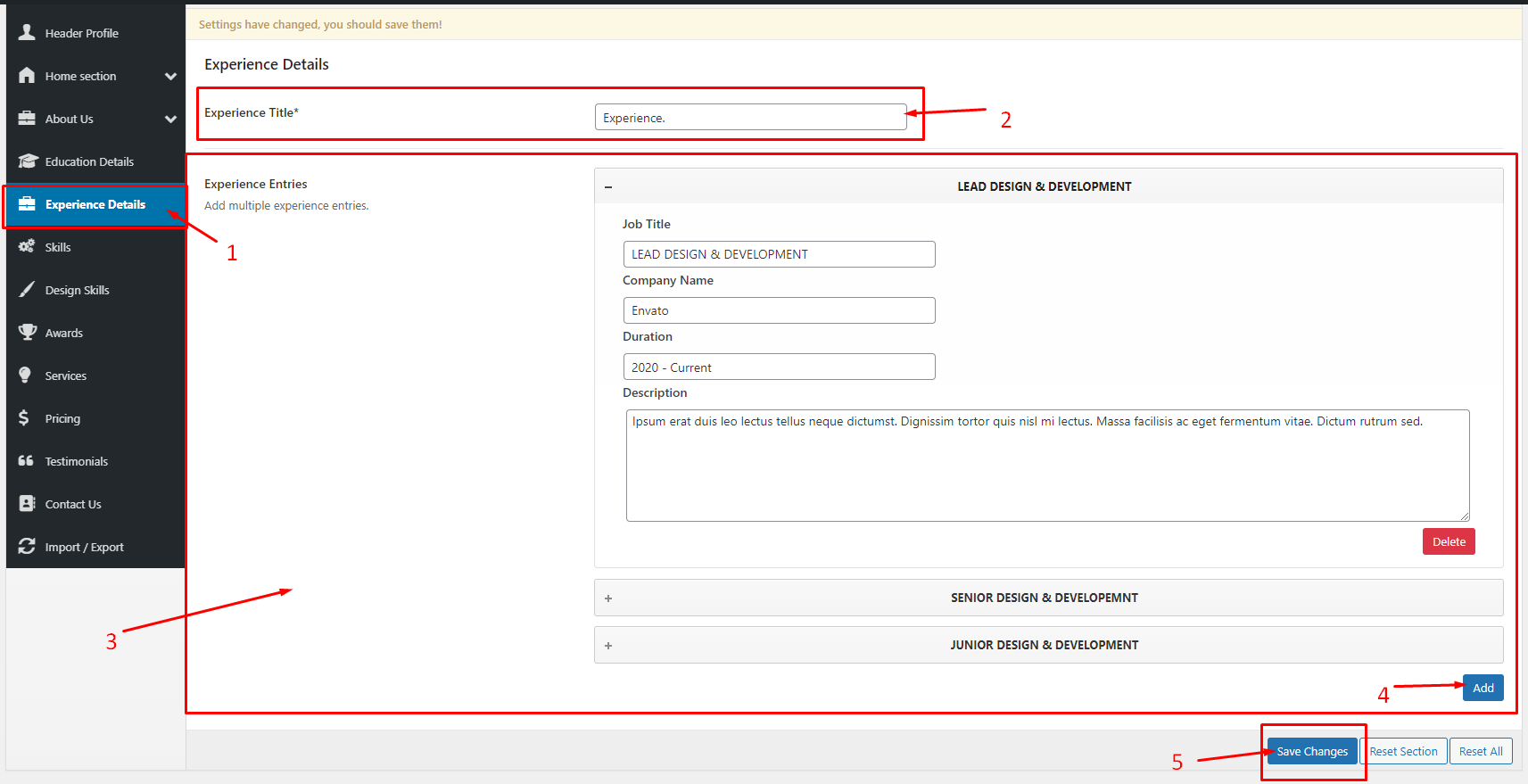
- Customize Coding Skills section
- Skills Section: This is selected from the left-hand sidebar to manage and list skills.
- Skills Title: A field where you can add a title to the section, in this case, "Coding Skills."
- Skills List: Each skill is listed with its name (e.g., "HTML, CSS") and a corresponding skill percentage, which can be adjusted using a slider. Additionally, there is an option to set the Skill Circle Color or make it transparent.
- Add Button: This button allows users to add more design skills.
- Save Changes: After adding or editing skills, the user can save the changes by clicking this button.
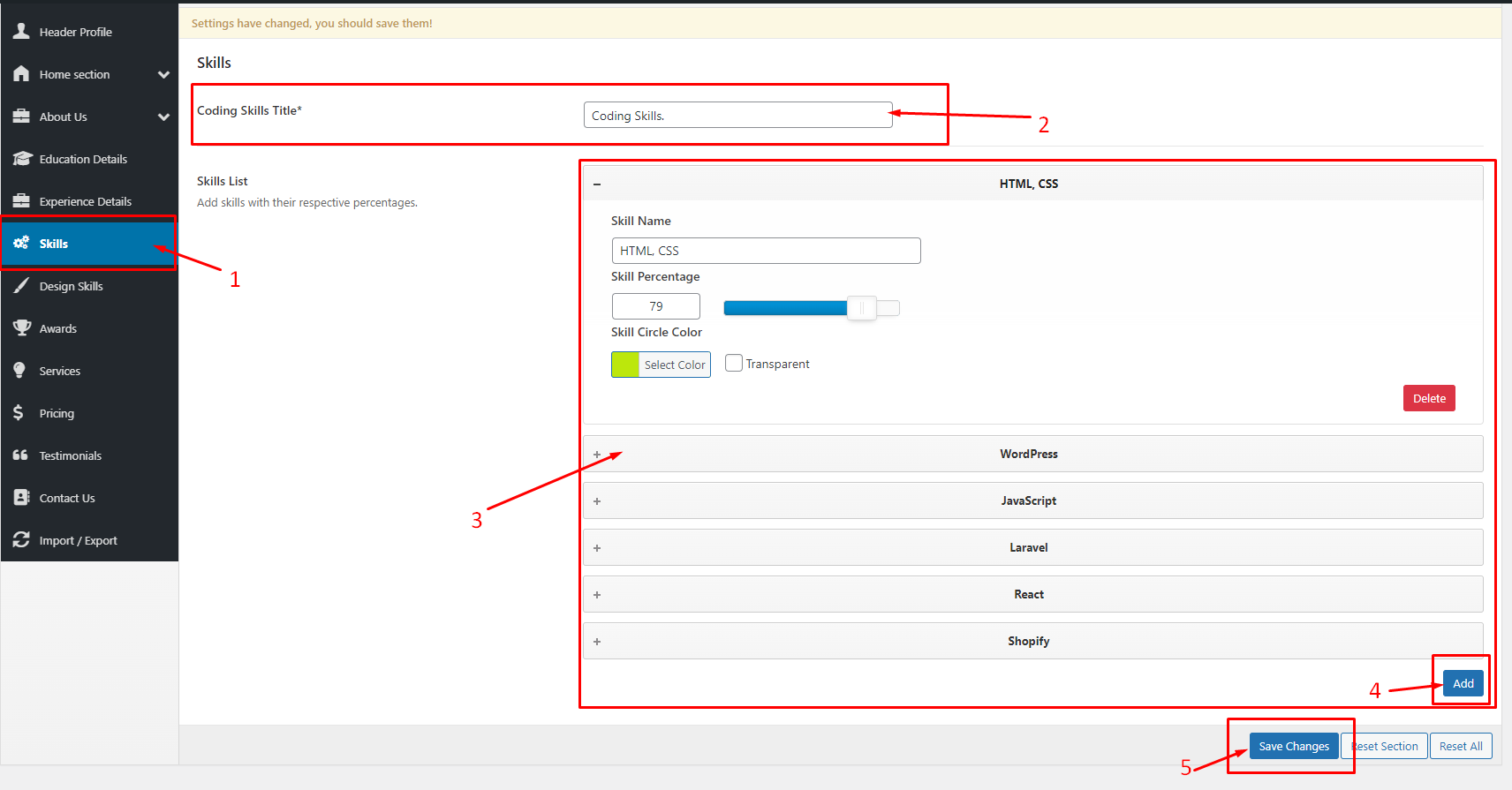
- Customize Design Skills Section
- Design Skills Section: This option on the left sidebar is selected to manage design-related skills.
- Design Skills Title: A field to enter the title for the skills section, which is labeled as "Design Skills."
-
Design Skills List: The list of design skills is displayed, with
options to edit each skill. The current skill being
edited is Invision, which includes:
- Skill Name: The name of the skill (Invision).
- Skill Image: An image or logo representing the skill. An image is uploaded for "Invision."
- Skill Percentage: A slider to indicate the proficiency in the skill, currently set at 79%.
- Skill Circle Color: A customizable color for the progress circle, with an option to make it transparent.
- Add Button: This button allows the user to add more skills with their respective percentages.
- Save Changes: After editing or adding new skills, the user clicks this button to save the updates.
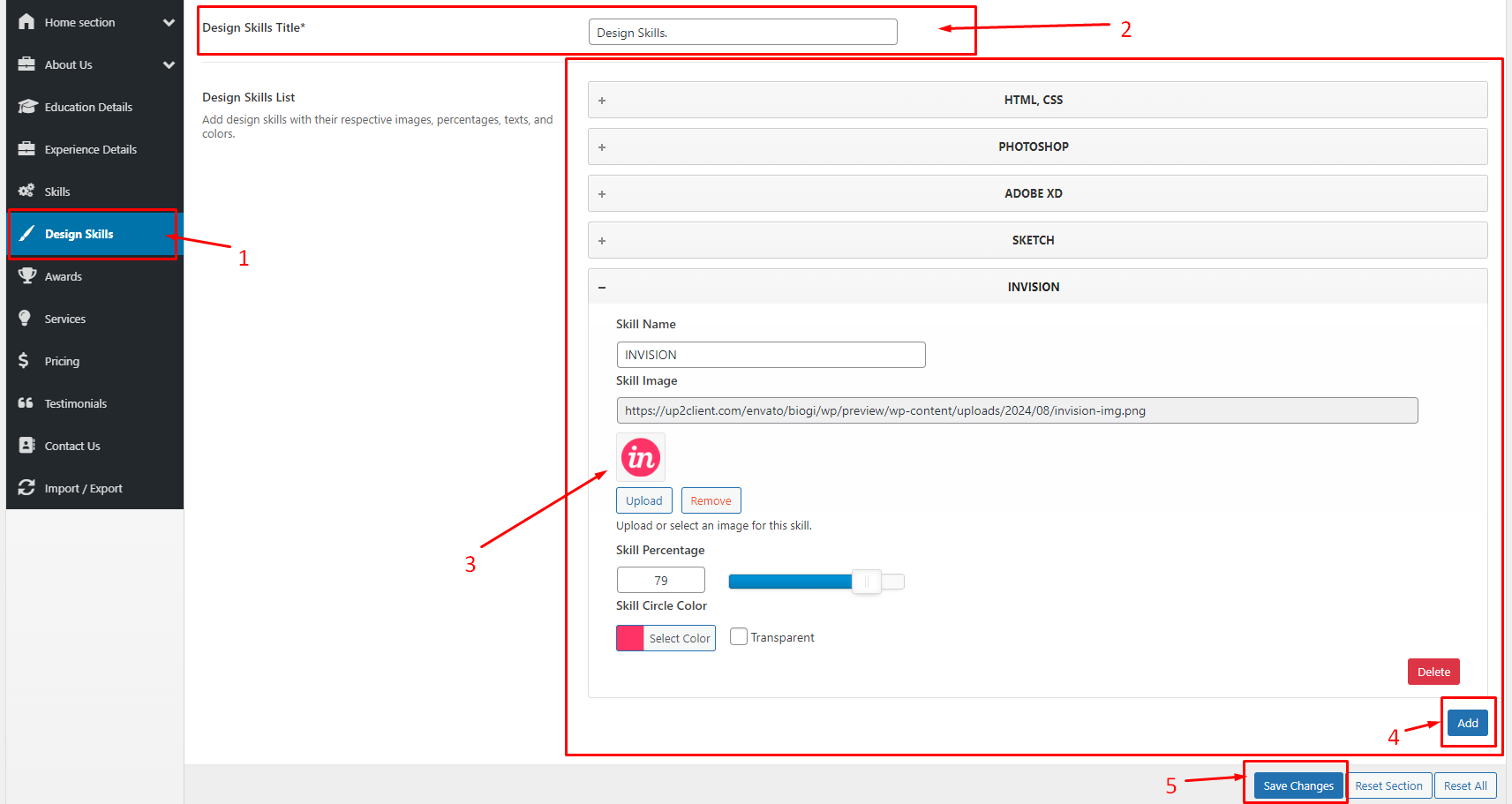
- Customize Awards section
- Awards Section: Selected from the left-hand sidebar, this option allows the user to manage and display awards.
- Awards Title: A field where the title of the section is entered, labeled as "Awards."
-
Award Entries: This part allows the user to add multiple awards. The
specific entry being edited includes:
- Year: The year of the award (2022).
- Award Logo: An image logo for the award, which can be uploaded or removed.
- Title: The title of the award (e.g., "BEST Star").
- Status: The status of the award (e.g., "Winner").
- Award Description: A description field where more details about the award can be added.
- Add Button: This button allows the user to add more awards to the list.
- Save Changes: Once all the awards are entered or modified, clicking this button will save the changes.
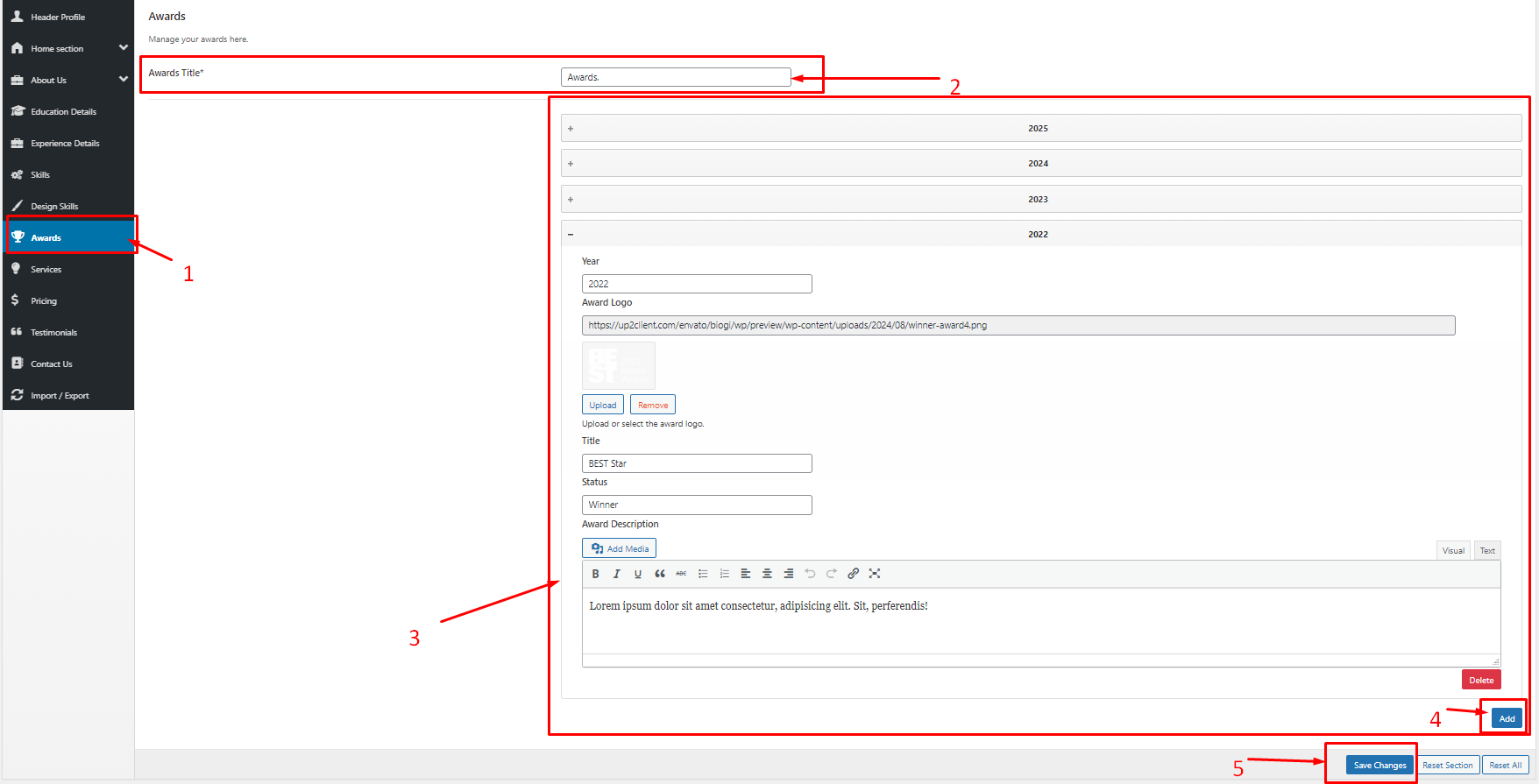
- Customize Pricing section
- Pricing Section: This is selected from the left-hand sidebar to manage and display pricing plans.
- Pricing Title: A field where the user can enter the title for the section, currently labeled as "Pricing."
-
Pricing Plan Entry: This section allows the user to add a specific
pricing plan. The plan being edited is titled Basic
Plan, and includes the following fields:
- Pricing Plan Name: The name of the plan (e.g., Basic Plan).
- Pricing Icon: An option to upload or remove an image/icon representing the plan.
- Monthly Price: Set as "25" with currency selection (USD).
- Billing Cycle: This is set to "Monthly."
- Price Color: An option to select a color or make it transparent.
- Multiple Text Entries: Lists features included in the plan (e.g., Web Development, Mobile Development, Advertising).
- Button Label and URL: Fields to customize the call-to-action button and link it to the appropriate URL.
- Tax Note: A space to include information regarding any applicable taxes.
- Save Changes: Once the pricing details are entered or modified, this button is clicked to save the updates.
- Add Button: Clicking this button allows the user to add another pricing plan, like Standard Plan or Gold Plan.

- Customize Testimonials section
- Testimonials Section: Selected from the left sidebar, this option allows the user to manage customer or client testimonials.
- Testimonials Title: A field where the title for the section is entered, labeled as "Testimonials."
- Testimonials Description: A description or introduction text for the testimonials section, explaining the significance of the testimonials.
-
Testimonial Entry: This specific entry allows the user to add the
details of a testimonial, including:
- Testimonial Author Name: Name of the person providing the testimonial (e.g., Olivia Segio).
- Testimonial Author Working On: The company or project the person is associated with (e.g., Oria Studio).
- Testimonial Author Description: A text box where the testimonial content is entered.
- Testimonial Image: An option to upload or remove an image associated with the testimonial./li>
- Background Color: An option to select or make the background of the testimonial image transparent.
- Add Button: This button allows the user to add more testimonials.
- Save Changes: After adding or editing testimonials, the user clicks this button to save the updates.
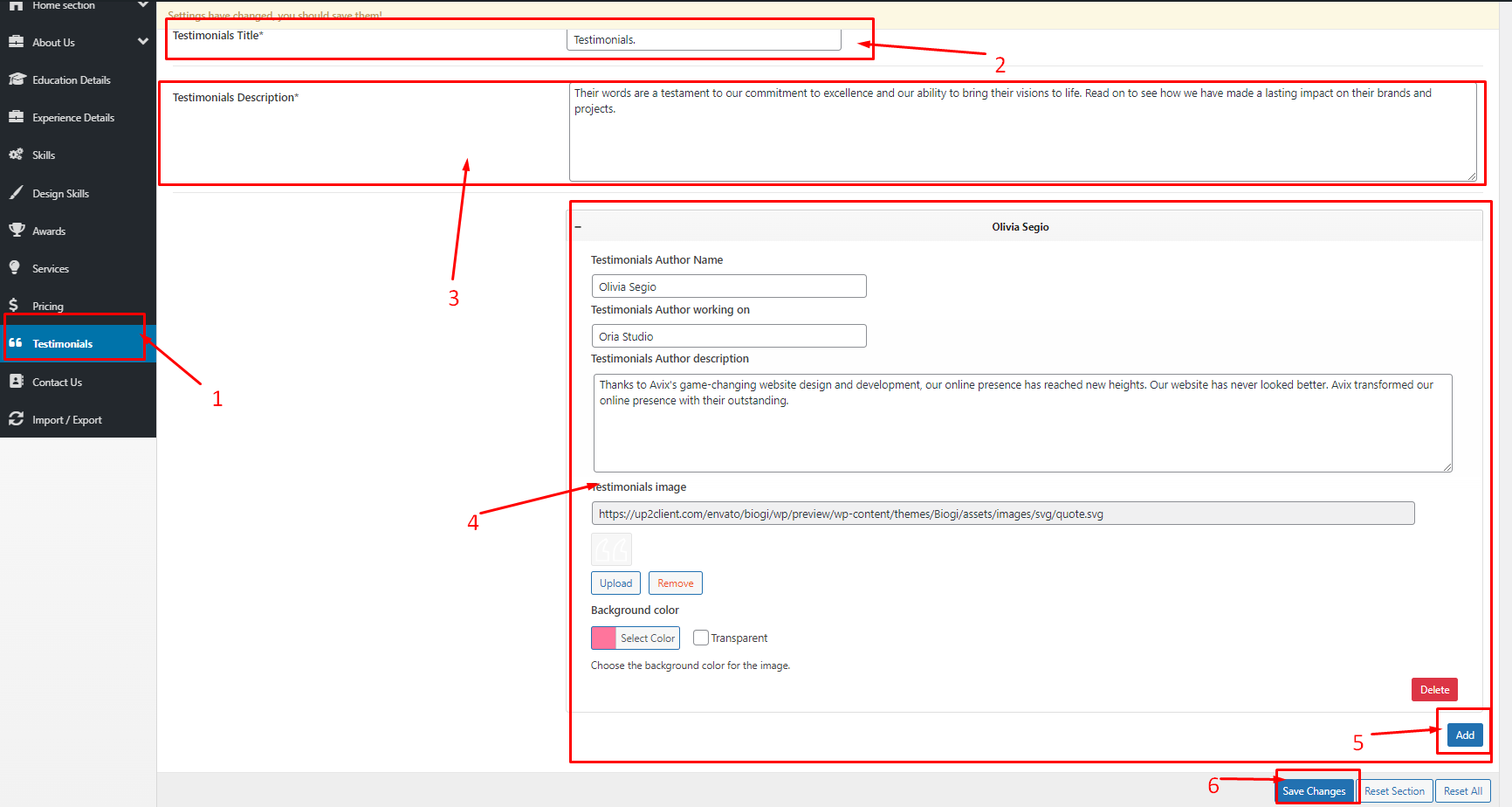
- Customize Contact Us Section
- Contact Us Section: This is selected from the left sidebar to manage contact details and related information.
- Contact Us Title: A field where the user can input the title for the section, in this case, "Get In Touch."
- Contact Us Subtitle: A field for adding a subtitle, in this example, "TAKE A COFFEE & CHAT WITH ME."
-
Contact Information: A detailed form where the user can enter various types of contact details. The current entry includes:
- Contact Type: In this case, "Email" is selected.
- Contact Information: The email address entered is "hello@biogi.com."
- Contact Icon Image: An image or icon representing the contact type, such as an email icon.
- Contact URL: The email URL (mailto@biogi.com) for clickable functionality.
- Add Button: This button allows the user to add more contact methods, such as phone numbers or social media links.
-
Google Maps Embed URL Field: A field where a Google Maps embed link is pasted. In this case, the URL entered is:
- Instruction Text: Below the field, instructions are provided on how to obtain the embed URL. The user is guided to:
- Go to Google Maps.
- Search for a location
- Click "Share" > "Embed a map."
- Paste the generated URL into this field.
- Save Changes: After making any changes or adding new information, this button is clicked to save the updates.