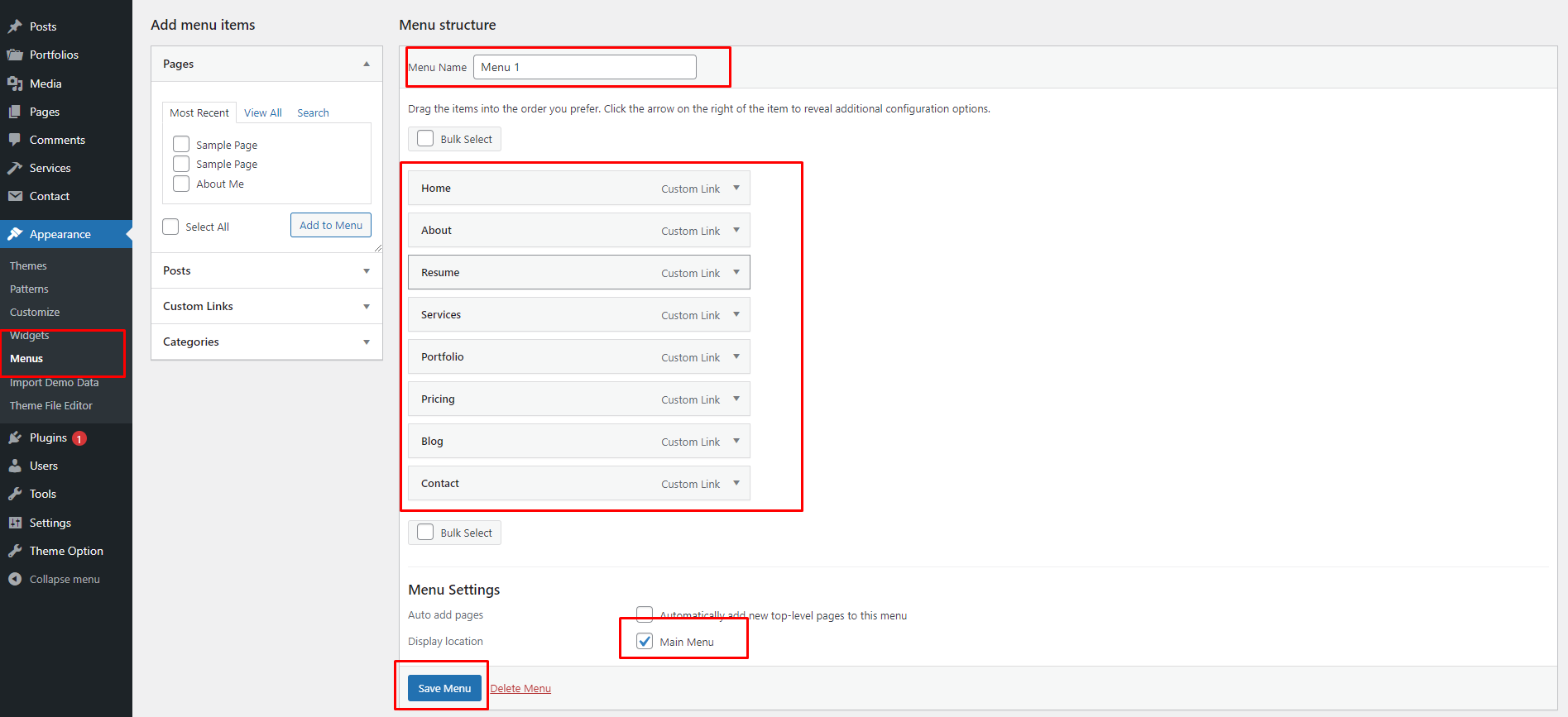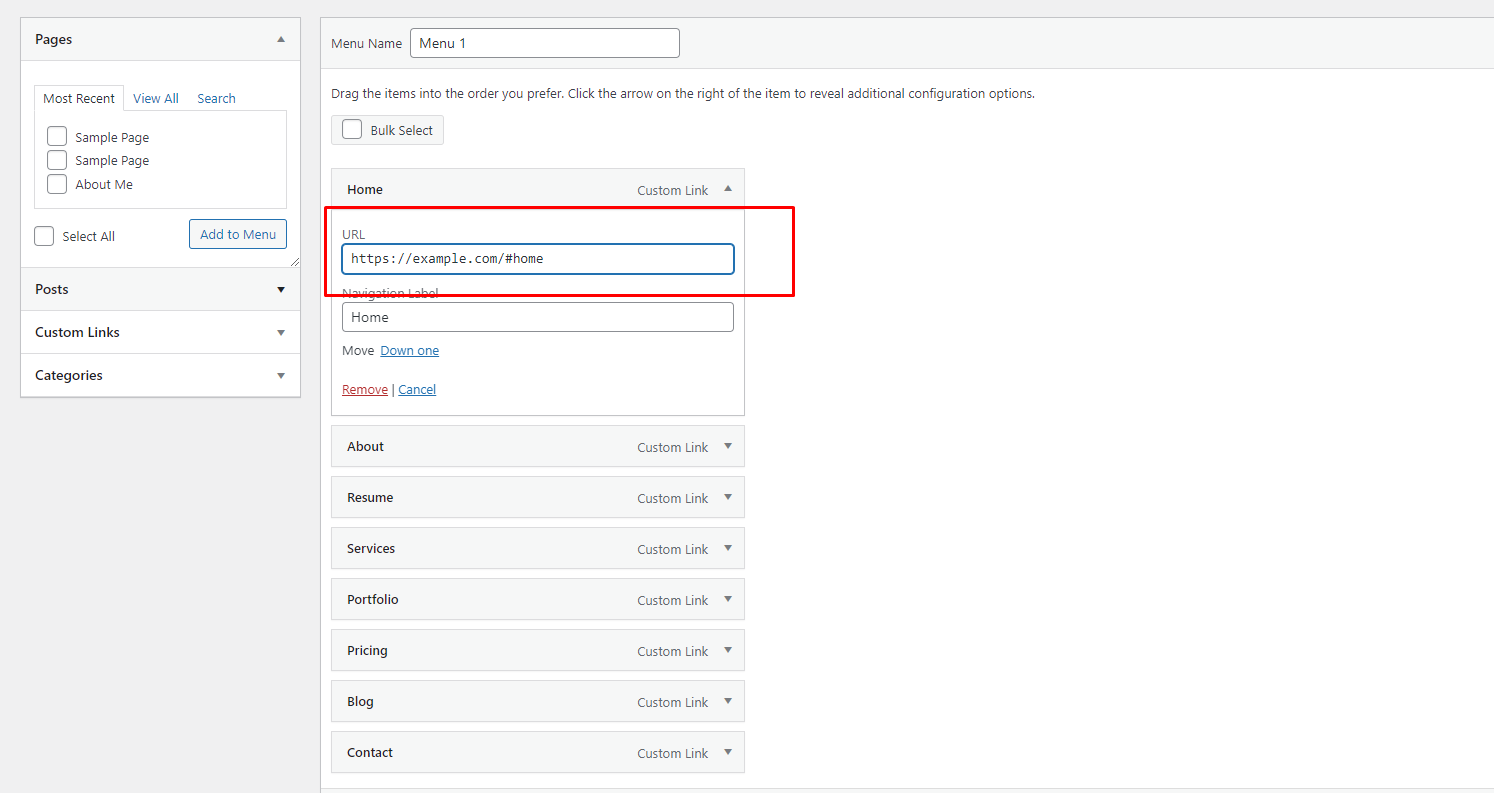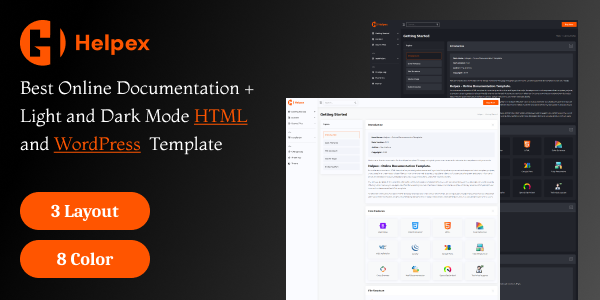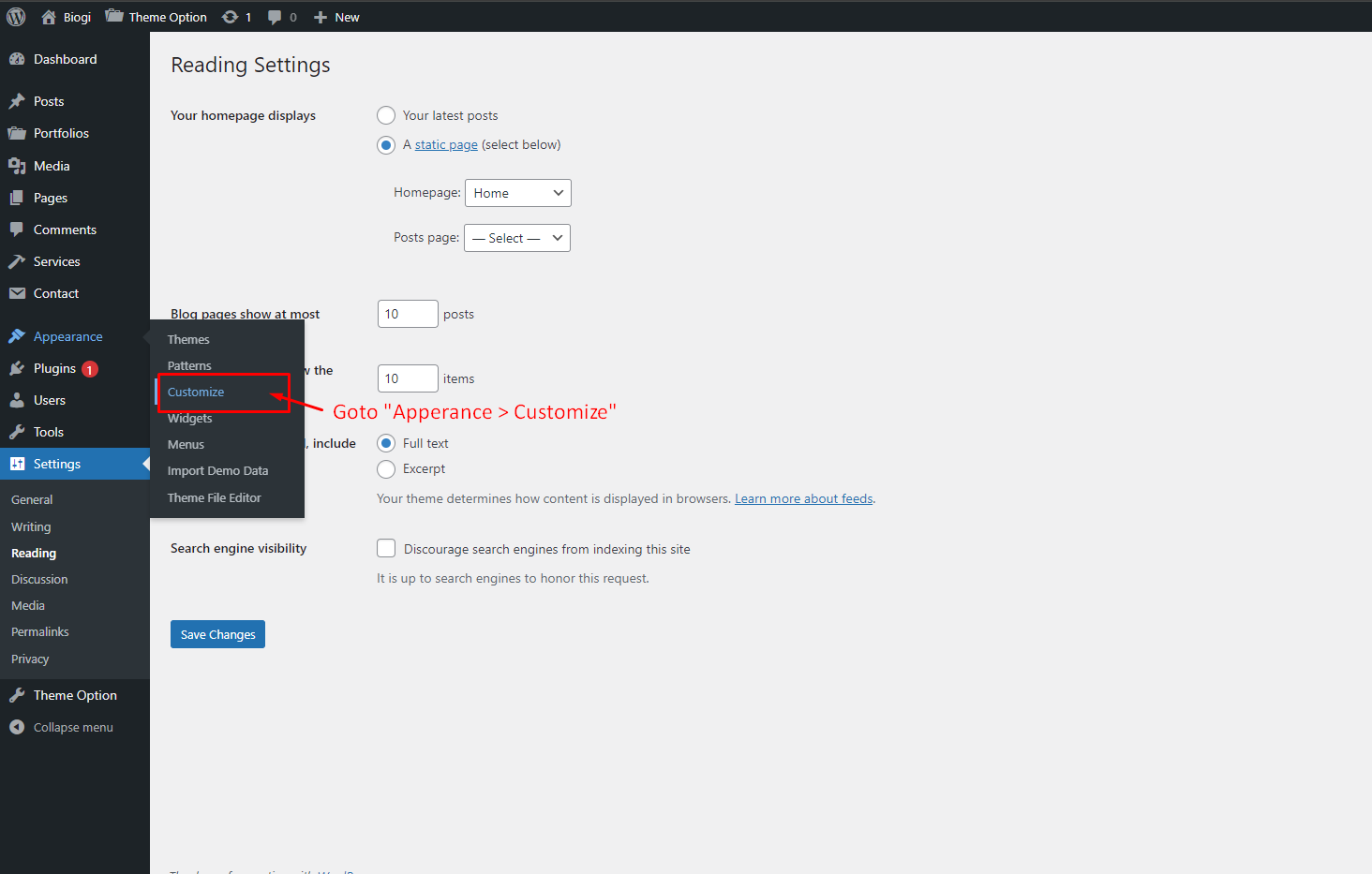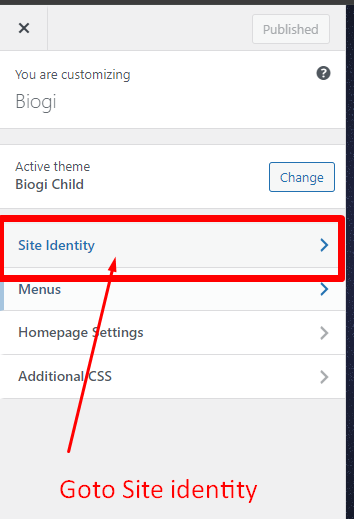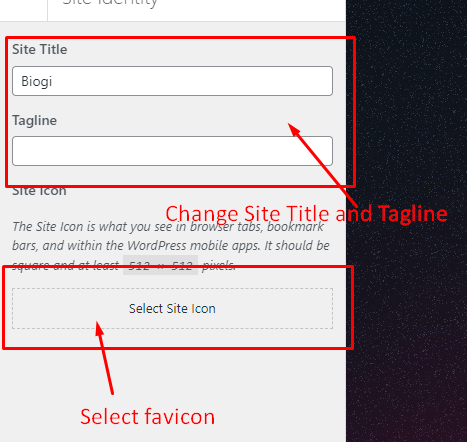Importing Demos
- Helpex
- Importing Demos
Change Permalink & Homepage
- 1. From the dashboard go to Settings » Reading.
- 2. Locate the dropdown option “Your homepage displays” at the top of the screen:
- 3. Choose from the following options:
- 4. Set the Home page if you choose to use a custom homepage
- 5. To use a different page you created, such as a custom design or landing page, select that page from the list. Only published pages (not draft pages) will show here.
- 6. (Optional) Set the default posts page if you choose to use a custom homepage.
- 7. Click the "Save settings" button to save your selected homepage.
- 8. From the dashboard go to Settings » Permalink.
- 9. Select 'Post name'.
- 10. Click 'Save changes'.
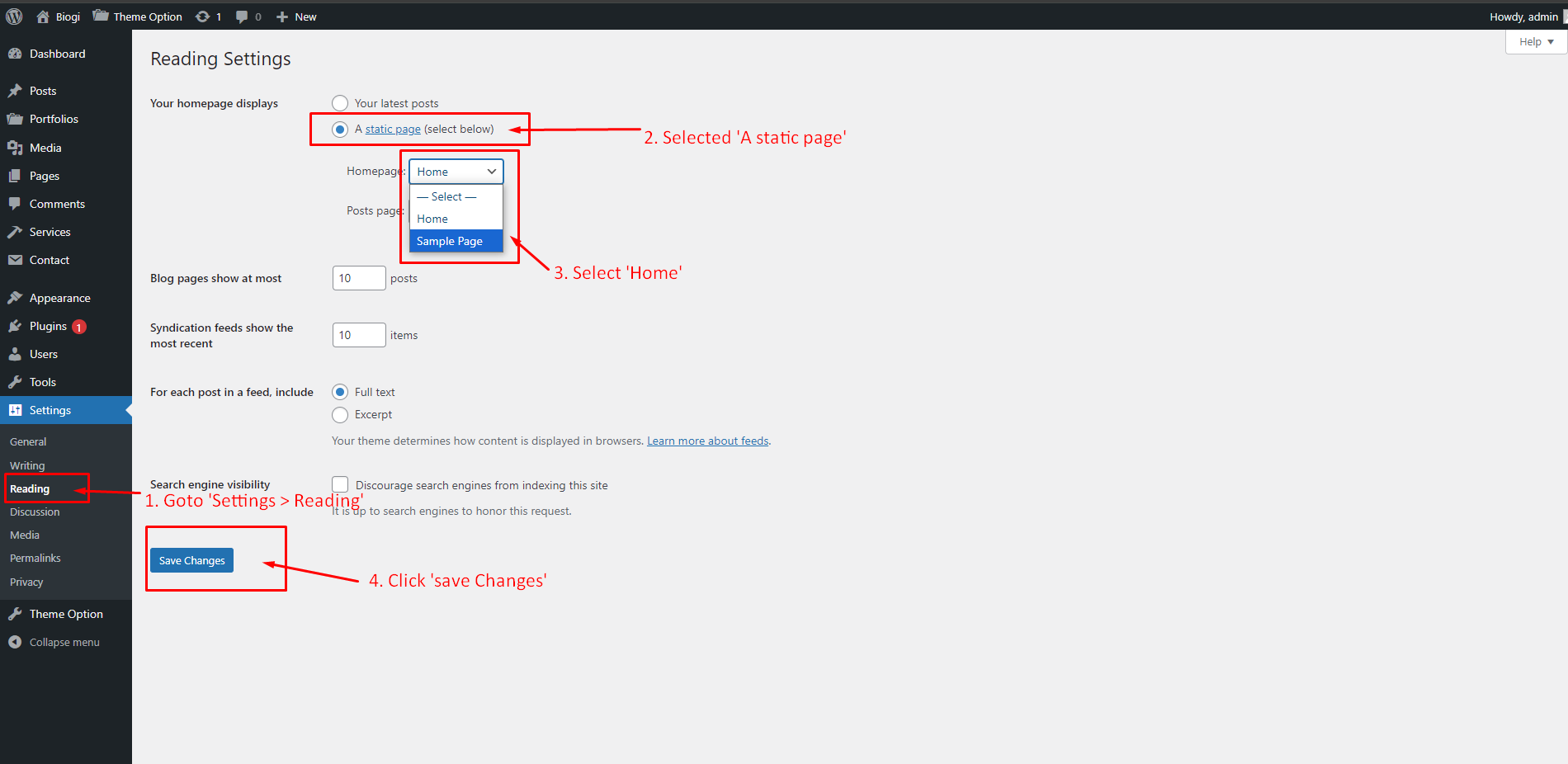
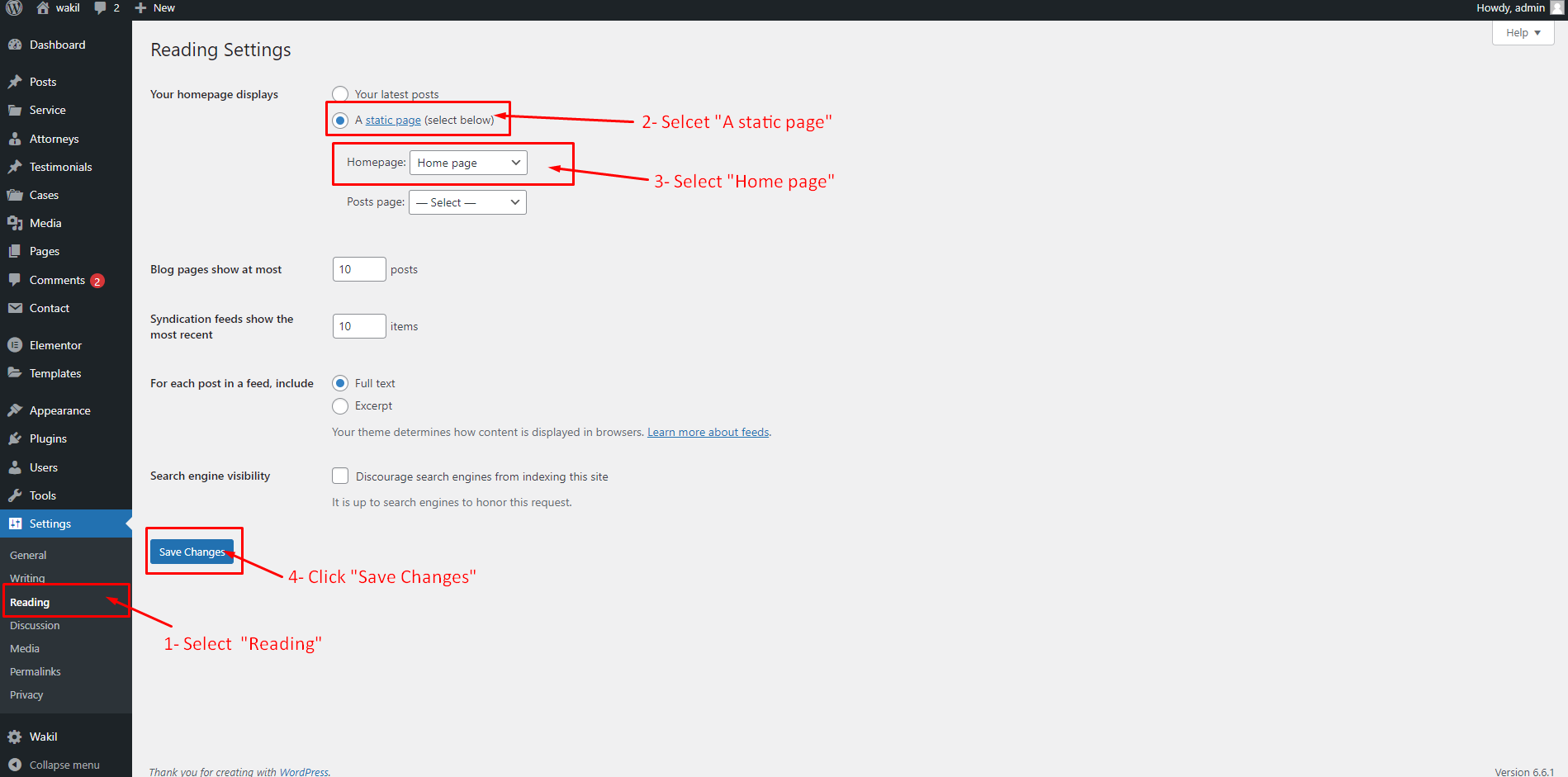
- From the dashboard go to Appearance » Menus.
- Menu Name: You can create a new menu and give it a name (e.g., "Menu 1").
- Menu Structure: You can drag and drop various menu items (e.g., Home, About, Resume, etc.) to organize them in the desired order. These items can be custom links or pages from your website.
- Custom Links: You can create custom menu items by adding URLs (e.g., https://example.com/#home) and assigning a label (e.g., "Home"). example.com/: This is the domain name (or website address). It represents the homepage of the website.
- Menu Location: You can assign the menu to a specific location (e.g., "Main Menu") by checking the relevant box.
- Save Menu: Once the menu is organized, click the “Save Menu” button to apply the changes.
#home: This is an anchor that directs the user to a specific section on the same page or another page that contains an HTML element with the id="home". Anchors are used for smooth scrolling to specific sections of a webpage.