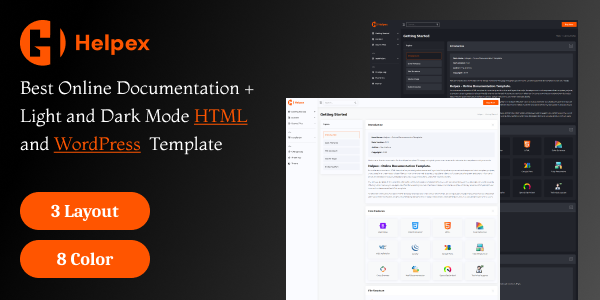General
- Helpex
- General
Portfolios section
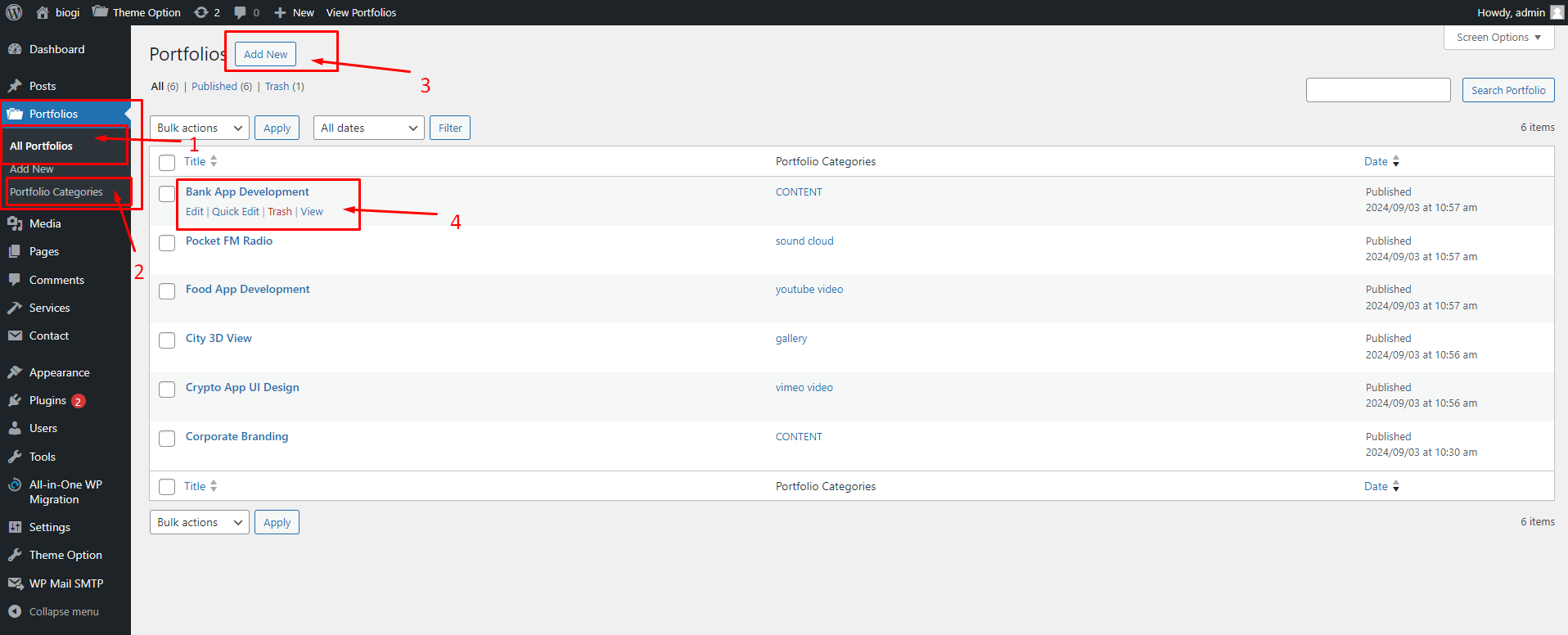
- Portfolios Menu: This option is selected from the left-hand sidebar to manage portfolio items. The user can view and manage all portfolios listed under All Portfolios.
- Portfolio Categories: This sub-menu allows the user to manage different categories for the portfolios.
- Add New Button: Located at the top, this button allows the user to add a new portfolio entry. Clicking this will open a new page to enter details for the portfolio item.
- Portfolio Entries: The list of current portfolio items is displayed.
Each portfolio entry, such as Bank App
Development,
has options like:
- Edit: Opens the full editor to modify the portfolio.
- Quick Edit: Allows for inline editing of essential details like the title and slug.
- Trash: Moves the portfolio to the trash.
- View: Displays the portfolio on the front end of the website.
Portfolio Format and Media editing page
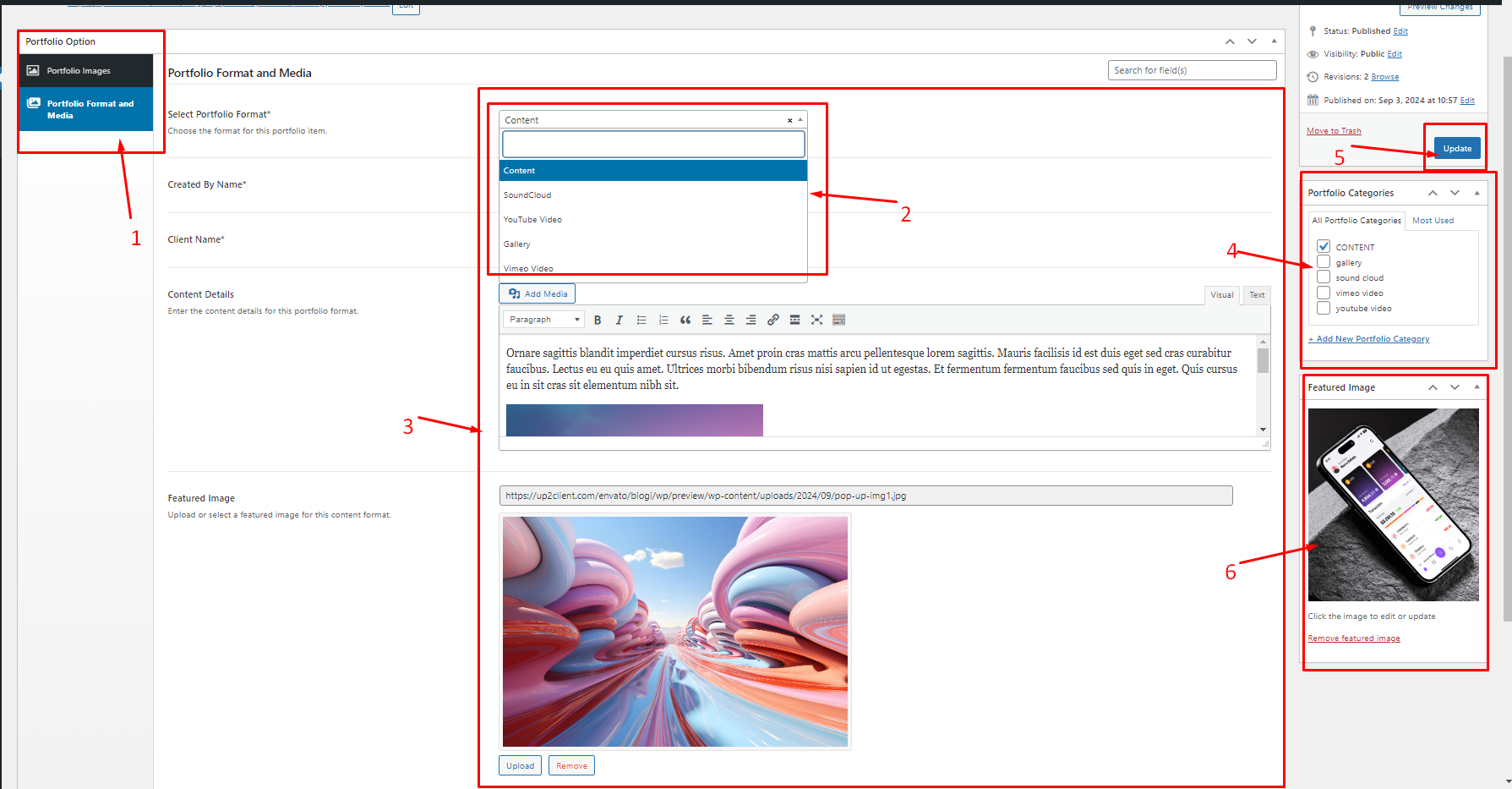




- Portfolio Option Menu: The Portfolio Format and Media option is selected on the left-hand sidebar to manage the media and content formats for a portfolio item.
- Select Portfolio Format: This dropdown allows the user to choose the
format for the portfolio item. The available
formats are:
- Content Format : A text editor where detailed content for the portfolio item can be added. The current content includes some sample text and an embedded image.
- SoundCloud Format : Allows you to enter a SoundCloud URL for embedding an audio file directly into the portfolio item.
- YouTube Video Format : Enables the addition of a YouTube URL to embed a YouTube video in the portfolio item.
- Gallery Format : Allows the user to add multiple images for a gallery by selecting Add or Upload Files for the portfolio item
- Vimeo Video Format : Supports embedding a Vimeo URL, allowing users to showcase Vimeo-hosted videos within the portfolio.
- Portfolio Categories: This section allows the user to categorize the portfolio item under different categories, such as Content, Gallery, SoundCloud, Vimeo Video, and YouTube Video.
- Update Button: After making changes to the portfolio item, this button is clicked to save and update the changes.
- Featured Image: The section on the right allows the user to upload or remove a featured image for the portfolio item. The current featured image showcases a mobile app design.